PI Service Registration
To access PI database of the industrial control system and read the data in real time.
Configuring PI Server
Add the supOS platform to the trust list of the PI server for it to get data.
- Log in to the PI database server.
- Select Security > Identities, Users, & Groups > PI Users, and then click
 to add a new user.
to add a new user. - Enter the username and password, and then click Create.
- Double-click the created username, select the Mappings&Trusts tab in the pop-up window.
- Click Add under Trust name.
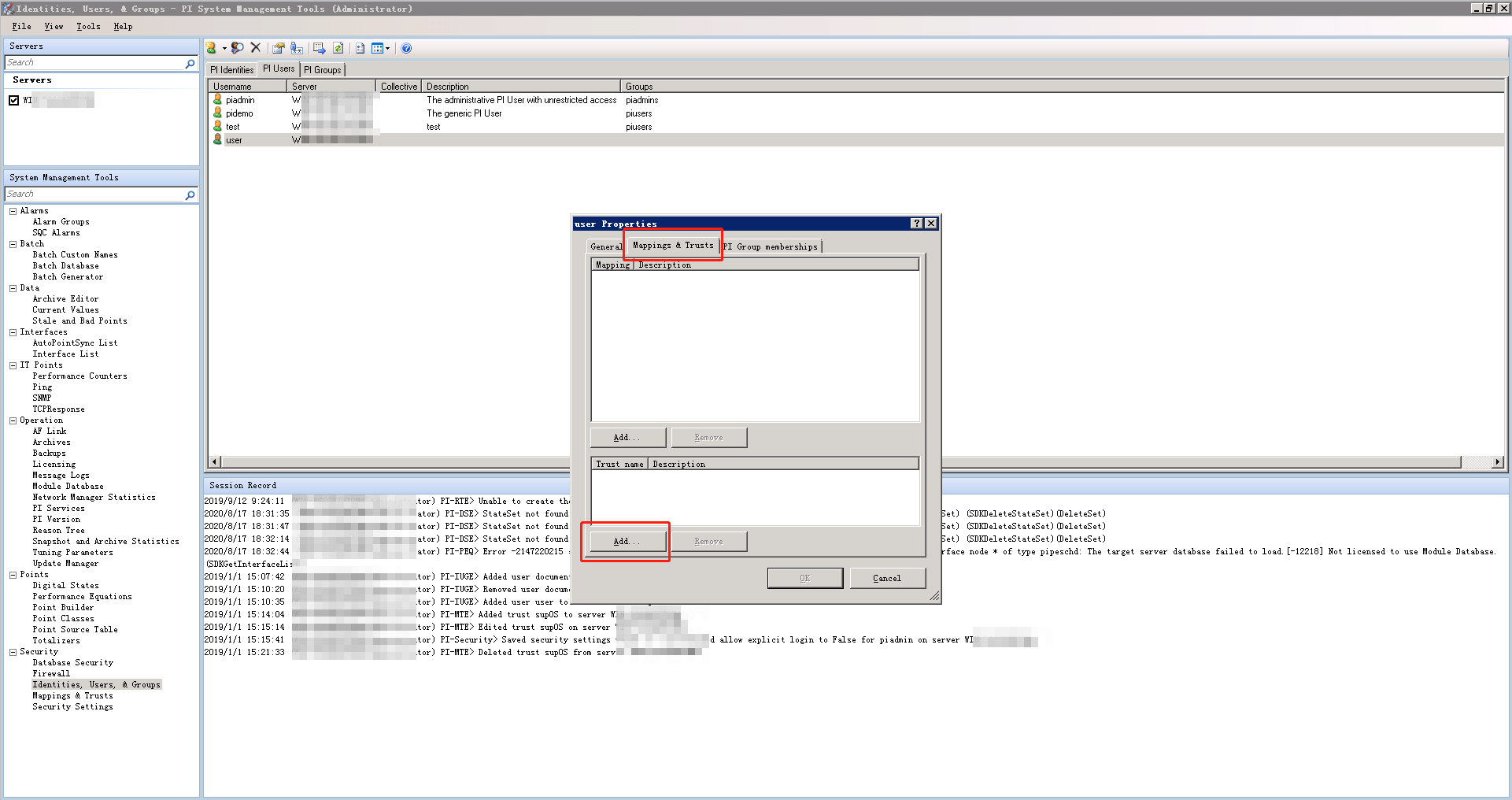
- Enter the trust information, and then click OK.
- Trust Name: The trust name for supOS.
- IP Address: The IP address on which the PI tool kit runs and has access to the PI server.info
Enable port 5450 of the PI server when the computer cannot access the server under normal network.
- NetMask: Subnet mask.
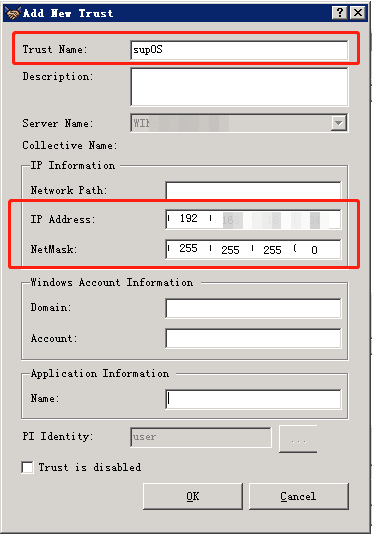
- Select Security Settings on the main page, and then change the level to Disable explicit login for pi.info
It takes effect upon restarting the PI server.
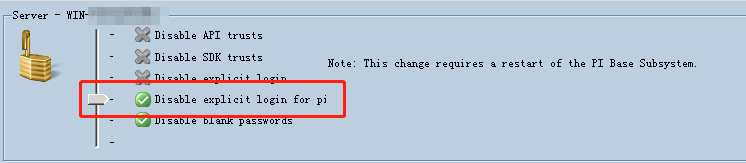
- (Optional) Set the value of update queue when there are more than 5000 data points access.
- Select Tuning Parameters on the main page.
- Under the Update Manager tab, double-click MaxUpdateQueue.
- Set the value higher than the access points, and then click OK.

Configuring PI Tool Kit
PI tool kit connects the supOS platform and the PI database.
- Get the PI tool kit from technical support.
- A computer that can access the PI server with Windows10 or Windows Server 2016 operating system.
- Double-click "PiWebApi_XXX.exe" and follow the instructions to install the tool kit.
- Find the server.xml file under the installation path of the tool kit, and then open it with notepad.
- Change the file content and save it.
<conf>
<PI>
<Address>server_ip</Address>
<Account>trusted_Username</Account>
<Password>Password_of_the_trusted_username</Password>
</PI>
<Server>
<Address>127.0.0.1</Address>
<Port>8087</Port>
</Server>
<History>
<Port>30257</Port>
<Port>30258</Port>
<Port>30259</Port>
</History>
</conf>
- Double-click the "meta.csv" file, and change the content to match with the Digital States on the PI server, so the supOS platform can recognize the converted digital type.
info
Presently, the PI server only supports to convert Digital States to Boolean.
- Name: Same with that in the PI server.
- Sno: The State Number on the PI server.
- State: The State Name on the PI server, and corresponds with Sno.
- Vtype: Leave it as default.

- Double-click the start.bat file to start the tool kit service.
tip
Double-click the stop.bat file to stop the service when necessary.
Adding PI Database
- Log in to supOS, and then click
 at the upper-right corner to go to the design center.
at the upper-right corner to go to the design center. - Select Global Configuration > Heterogeneous Resources > PI, and then click New.
- Heterogeneous Database Address/Heterogeneous Database Port: Enter the IP and port of the PI server.
- supOS Address: Enter the IP address of the supOS server for standalone deployment and the IP of k8sworkermain node server for cluster deployment.
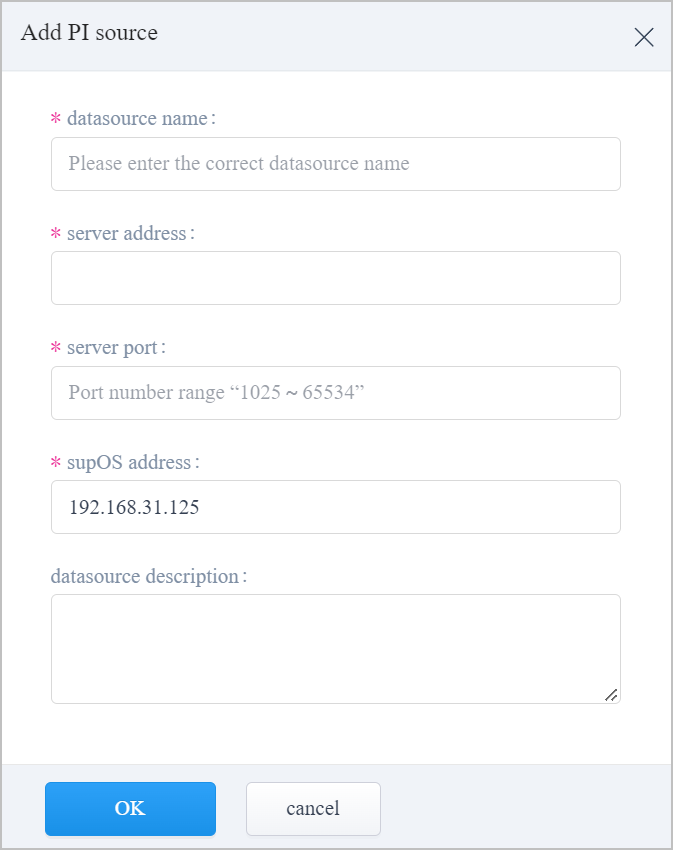
- Click OK.
- Select Object Model Management > Object Instance > Entity Template > Link Template, check whether the added PI database is listed.
- After adding PI database, a new object instance with the same name is added with the connected data.
- You can filter tags connected to supOS through the PI database.