Setting Message Information
The supOS platform provides unified message management on the notification center, which can push alarms and to-do messages generated in industrial APPs to emails and messages through APIs.
- Log in to supOS, and then click
 at the upper-right corner to go to the design center.
at the upper-right corner to go to the design center. - Select Message Management > Message Configuration, and then click the Method to inform tab.
- Set the basic information of each inform method.
- Mail
- Select Mail > Basic Settings.
- Select service type from SMTP and Exchange Online, and enter the corresponding information.

- Click Test Connection to test whether the email can be sent.
- Click the Default Template tab, and then click New.
- Enter the template content as the email to be sent, and then click Confirm.

- Message
Set the template of massages, whether to enable alarm and bubble notifications, and then click Confirm.
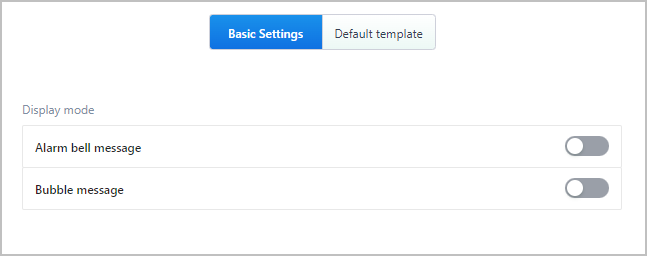
- Alarm notification means that the number of unread messages will be displayed on the homepage of the operation center.
- Bubble message refers to the pop-up window triggered by a new message at the lower-right corner.

tip
You can edit or delete the template under Operation.