Configuring on web
info
Alarm is not available for supOS-lite.
- Log in to supLink web, and then click App Manage.
- Under Base App, click Edit on Object Overview.
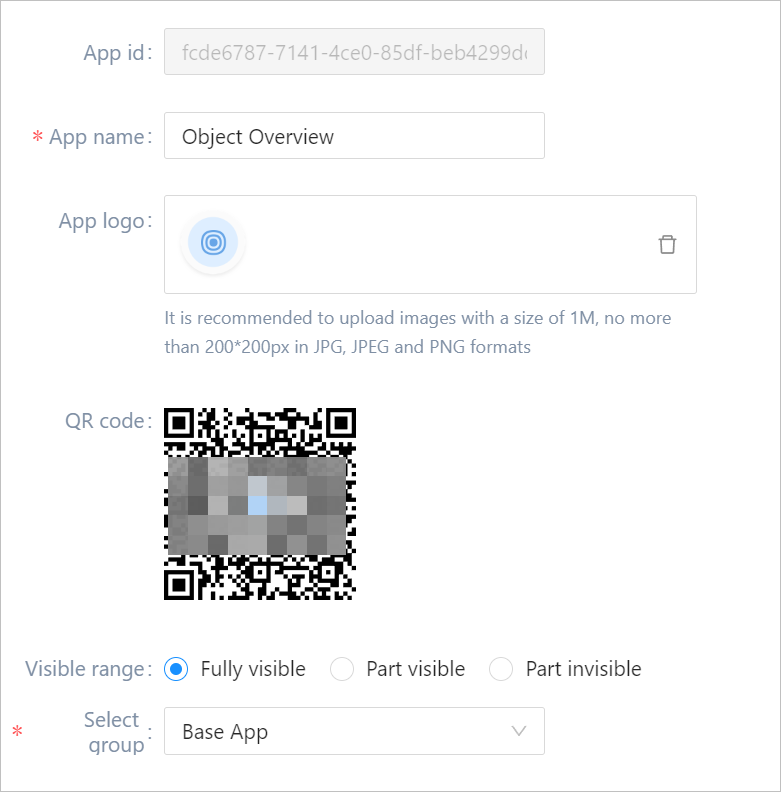
| Parameter | Description |
|---|---|
| QR code | Use supLink app to scan the code to access the application directly. |
| Visible range | Set the application visible range. Select roles to grant permissions when set Visible range to Part visible or Part invisible. |
| Select group | Select an app group for the application. |
- Click Save.
Viewing Effect on Mobile
- Install supLink mobile on your phone, start it and enter the supLink server address, tap Start.
- Log in with the same account as supOS.
- Under Base App, tap Object Overview.
info
- Tap Object template and Object instance to filter objects by template and instance.
- Tap Alarm Setting to check the object alarm settings.
- Tap Alarm to check the object alarms.
- Tap Trend to check the object trend.
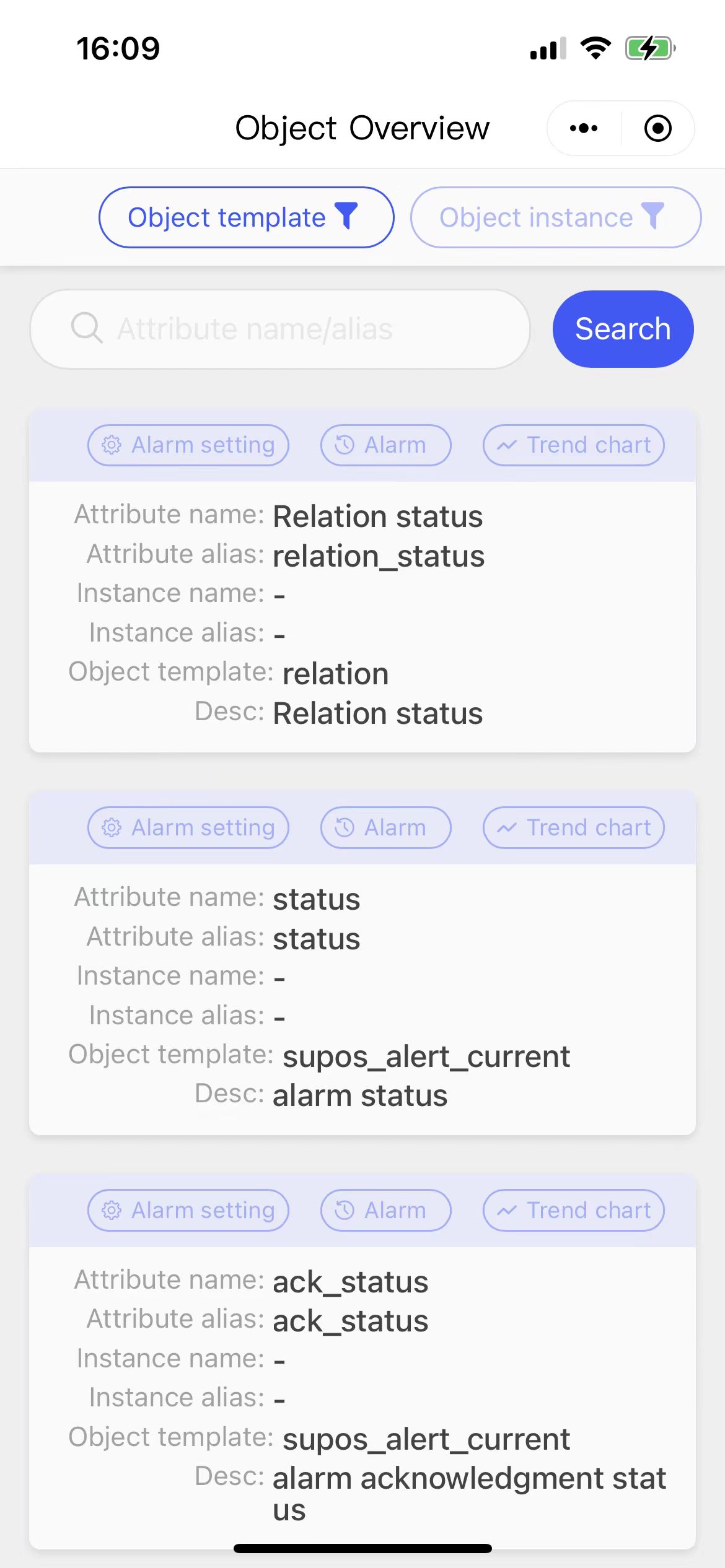
| Parameter | Description |
|---|---|
| Object template/Object instance | Select template and instance to filter objects by template and instance |
| Alarm settings | Check the object alarm settings. |
| Alarm | Check the alarm details of the object. |
| Trend chart | Check the trend chart of the object. |