Configuring on web
- Log in to supLink web, and then click App Manage.
- Under Custom App, click New.
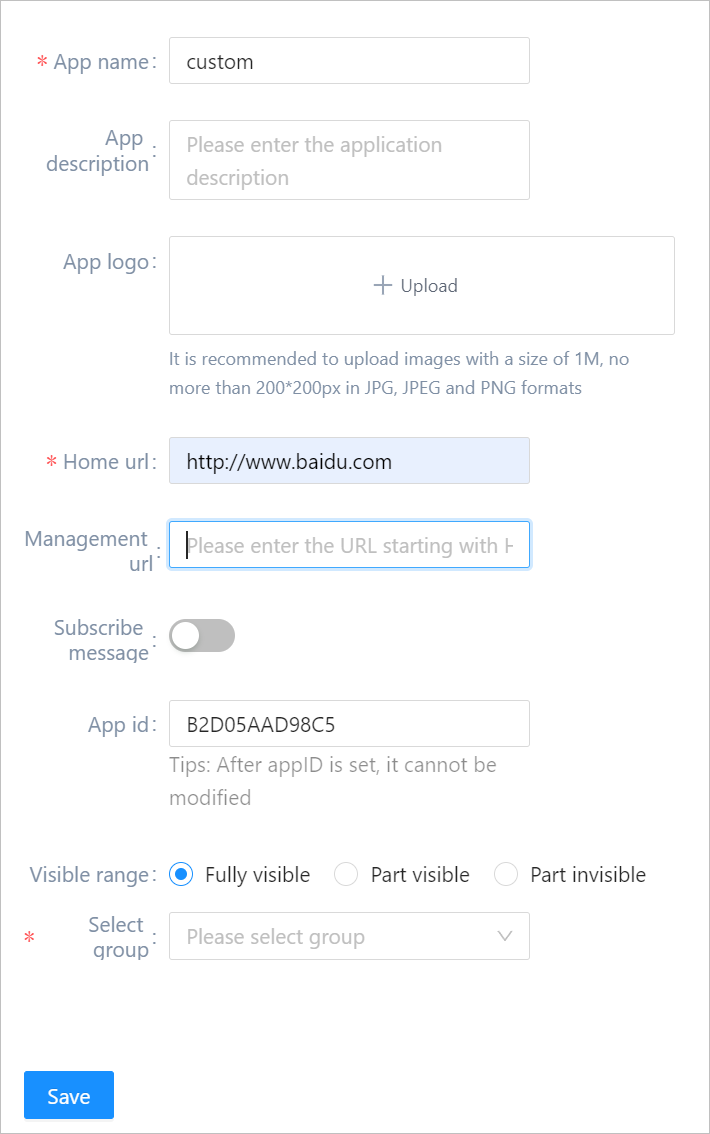
| Parameter | Description |
|---|---|
| Home url | The URL you are directed to when tapping the app on mobile. |
| Management url | The URL that directs to the management backend of the app. You can access by tapping Config on the app on mobile. |
| List layout | Select the layout of displaying multiple pages and folders. |
| Visible range | Set the application visible range. Select roles to grant permissions when set Visible range to Part visible or Part invisible. |
| Select group | Select an app group for the application. |
information you might need when integrating custom APP
- Must be web app.
- Layouts and adaptation on mobile must be taken into consideration.
- Refer to supLink SDK for SDKs that might be useful for app development
- Click Save.
Viewing Effect on Mobile
- Install supLink mobile on your phone, start it and enter the supLink server address, tap Start.
- Log in with the same account as supOS.
- Under Custom App, tap the app, and you will be directed to the URL you set on web.