System Information Management
In the design center, click  and then select System Information Management.
and then select System Information Management.
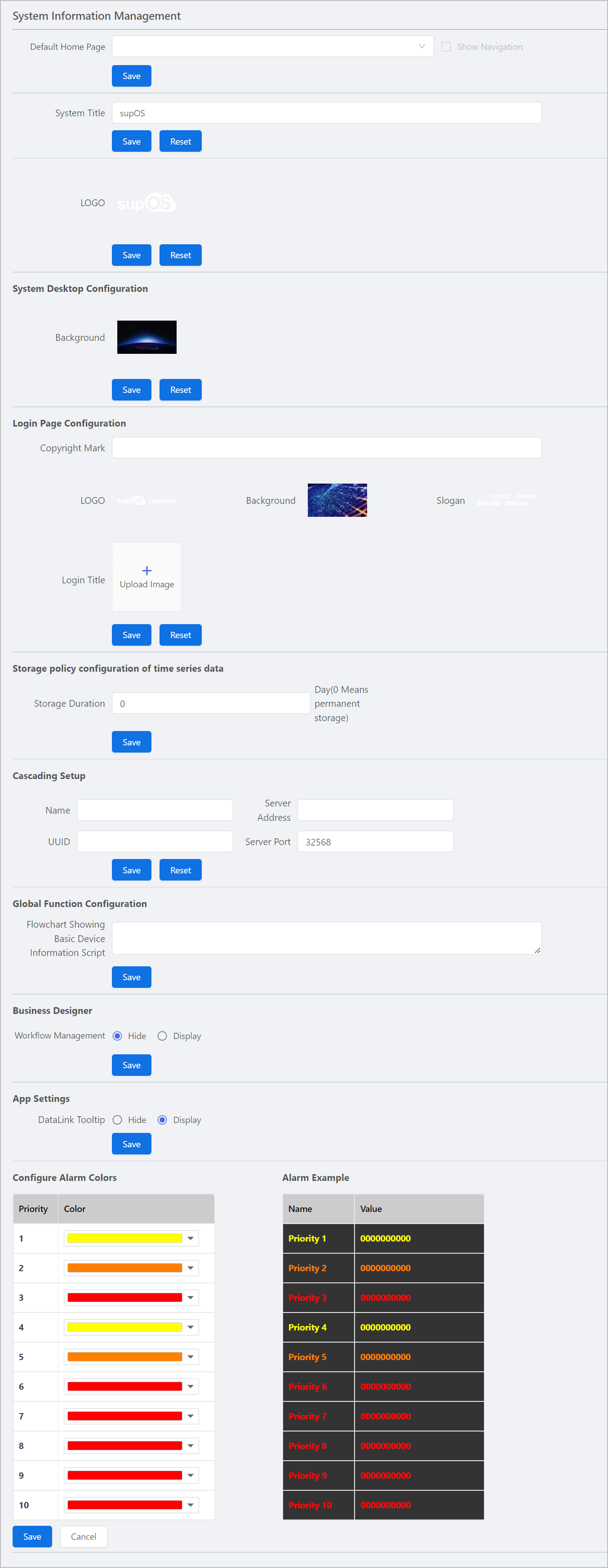
- Default Home Page: Click to select a tab and use its background page as the homepage of the supOS platform. Select Show Navigation, and the function list is displayed on the left side of the homepage.
info
You can customize the homepage when you select the default homepage.
- System Title: Set the title of the supOS platform.
info
- The title is displayed on the browser tab during platform operation and management.
- APP title-platform title is displayed during business design.
- To Do_task name(process name)-platform title is displayed when working on a task.
- LOGO: Set the logo of the supOS platform. The recommended and minimum image size is 110 × 36.
- System Desktop Configuration: Select an image to be the background of the supOS platform. The configuration is effective for all users.
- Login Page Configuration: Set the copyright, logo, background, slogan and login title (image) of the login page.

- Storage policy configuration of time series data: Set the storage duration of the time series data history. When the duration exceeds the set value, the platform deletes the earliest data and keep the latest.
info
- The default duration is one day. 0 means permanent storage.
- 7 GB of space is needed to store 10,000 points of data that changes by the second.
- Cascading Setup: Set the cascade information. For details, see Connecting Cascading Data Collector.
- Global Function Configuration: Set the global function that automatically runs when the supOS backend service is started.
- window.SUPOS.registerSuposFn function: Obtains the methods of the global function definition.
- Once the supOS backend service starts, the onReady method of the global function will be automatically called, and then you can define specific functions. For example:
var f1 = function()
var onReady = function()
console.log('This method will be automatically called once supOS starts')
return f1,
onReady
- Business Designer: Display or hide the Workflow Management menu in the business designer. We recommend to hide it for servers with low-level configurations.
- App Settings: Set whether to display the DataLink Tooltip along with the collected data when running the APP.
- Configure Alarm Colors: Set the alarm color based on the alarm level. The supOS platform supports up to 10 levels with 1 as the lowest.
Platform Information
Click  and then select About supOS.
and then select About supOS.
info
The data is authorized through the dongle, and can be extended by updating dongle configurations.
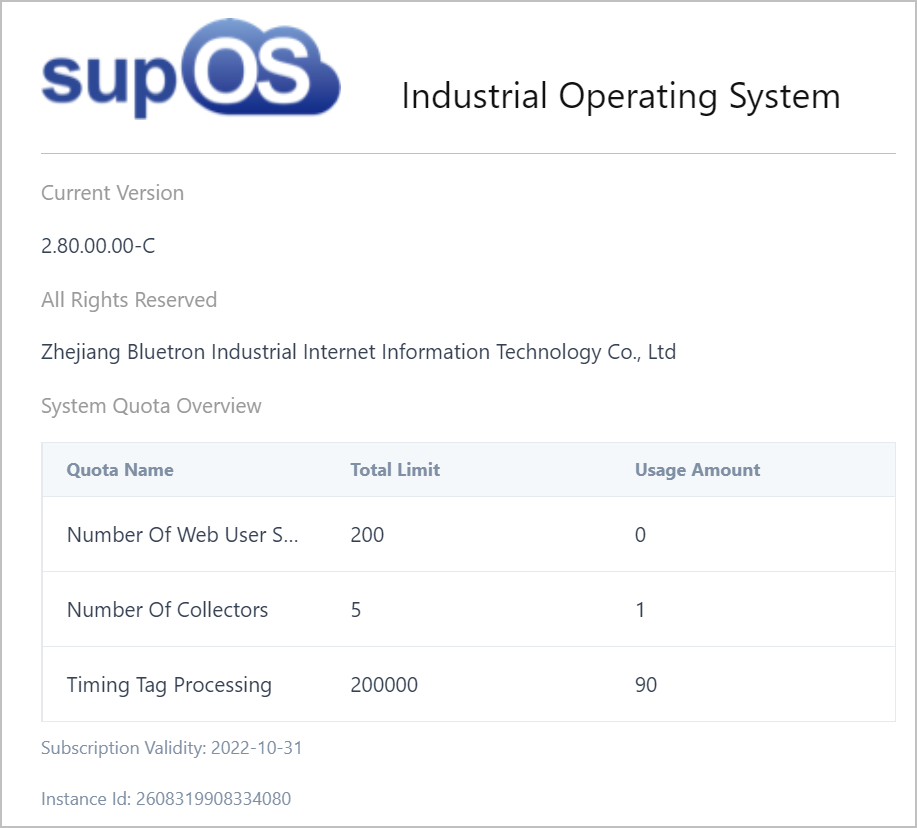
- Number of Web User Sessions : The number of users who can log in at the same time, including on web client and mobile client (supLink and supMobile).
- Number of Collectors: The number of connected collectors. Collectors cannot connect to the supOS platform when the limit is exceeded.
- Timing Tag: Processing The number of connected time series tags. The attributes is hidden, timestamps are refreshed and attribute state code is 100000000000000 when the connection limit is exceeded.
- Instance ID: The only ID of supOS instances.
info
Admin does not take up any quota. After the system quota is used up, only admin can log in.