Third-party Database Connection
You can either collect data from edge devices through X-Collector, or connect a third-party database to the supOS platform and call data through template services.
Connecting Database
- Log in to supOS, and then click
 to enter the design center.
to enter the design center. - Select Global Configuration > Data Source Management on the left side in design center, and then click New.
info
Multiple data sources are available. MySQL is used as an example in this chapter.
- Select mySQL, and then enter the basic information of the database.
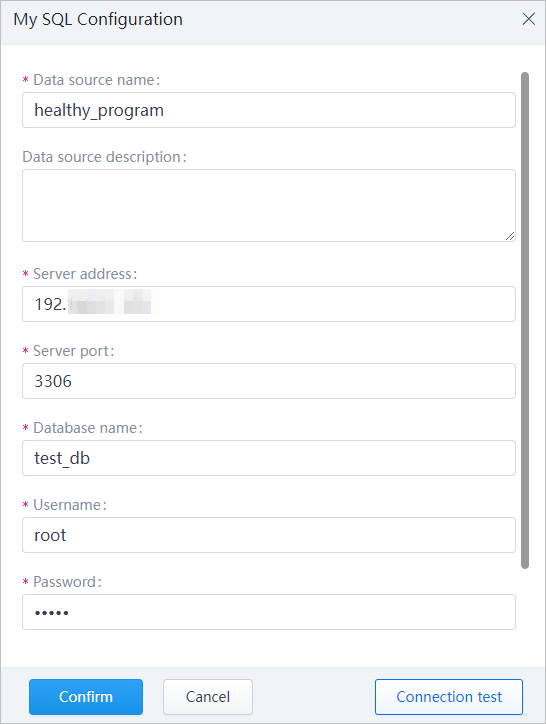
- Click Connection Test to check whether the database is correctly connected.
- Click Confirm.
Creating Service
Databased added under Global Configuration cannot be directly used. An object template is needed to introduce data from the connected third-party databases.
- In the design center of supOS platform, select Object Model Management > Object Template.
- Select Form Template, and then click
 .
.- Entity Template is often used to describe data collected through X-Collector.
- Form Template is frequently used to introduce data from third-party databases.
- Enter information of the template, and then click Save.tip
You can leave optional parameters as default.
- Click Services tab, and then click New under My Services.
- Enter basic information of the service. Make sure the alias is unique.
- Under Information Input, you can add fields as input parameters of the service. You can also leave it empty and then define input parameters in the script.
- Set Type to JSON under Information Output.
- Enter in Return Format for now.
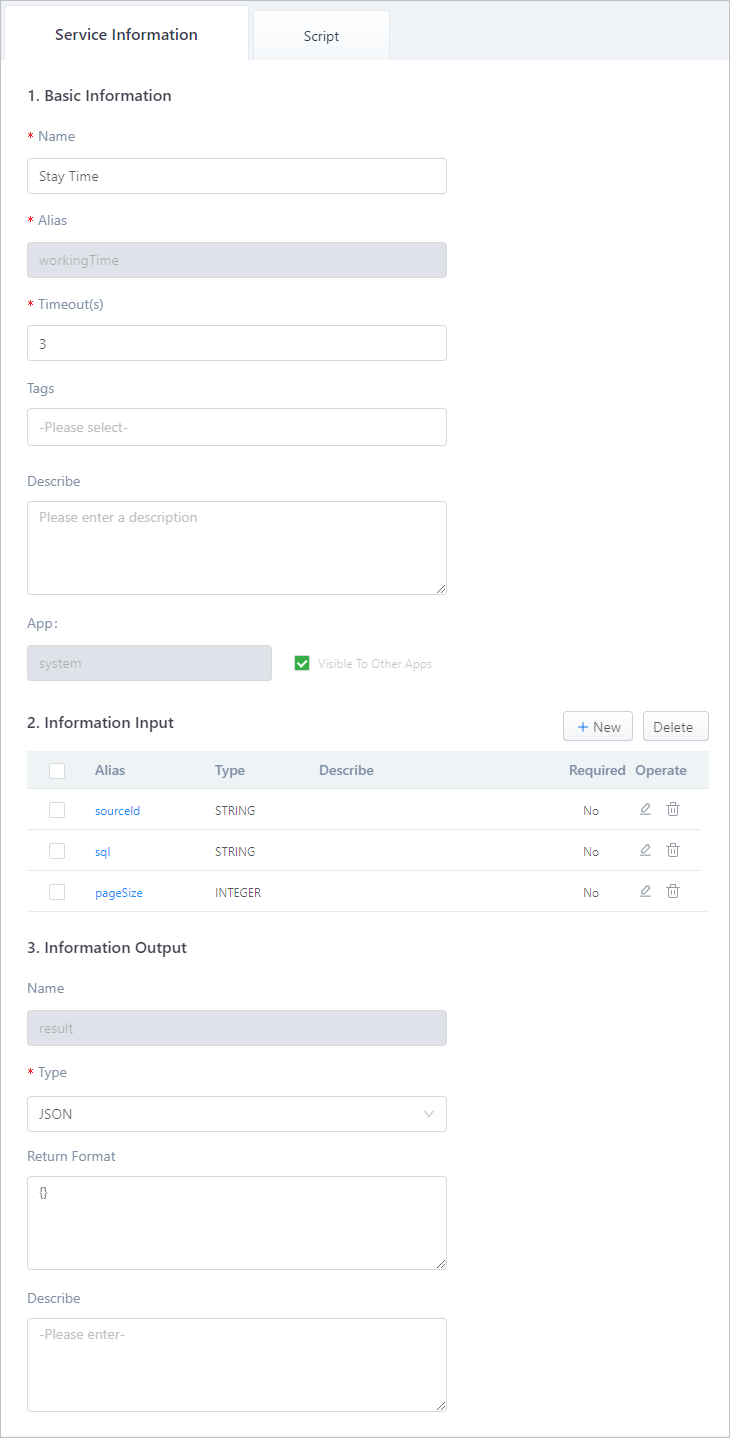
- Click Script tab, and then enter the script.
- No input parameters are added under Service Information.
info
Value of sourceId and sql variables in the code below are for reference only.
var JsonObject = Java.type("io.vertx.core.json.JsonObject")
var httpService = services["HttpClientService"];
var ArrayList = Java.type("java.util.ArrayList");
var sourceId = "<em>database id</em>";
var sql = "<em>sql command</em>";
var param = {
id: sourceId,
sql: sql,
enableTotal: true,
pageSize: 10000
}
res = httpService.post("http://compose-manage:8080/api/compose/manage/datatable/exec", JSON.stringify(param), 10000);
list = JSON.parse(res).body.data.dataSource;
result = {
list: new ArrayList(list)
}
- Added input parameters under Service Information.info
You need to manually enter information of the database, including sourceId, sql command and page size.
var JsonObject = Java.type("io.vertx.core.json.JsonObject")
var httpService = services["HttpClientService"];
if(!pageSize || pageSize <0) {
pageSize = 2000;
}
var param = {
id:sourceId,
sql:sql,
enableTotal: true,
pageSize:pageSize
}
var header = {
"X-Tenant-Id":"dt"
}
var res = httpService.post("http://compose-manage:8080/api/compose/manage/datatable/exec",JSON.stringify(param),header,10000)
res
- Click OK.
Obtaining Database ID
To get data from the connected database, its ID is necessary.
- In the design center, select Global Configuration > Data Source Management to enter the database connection page.
- Press F12 to bring out the console, and then press F5 to refresh the page.
- Under Network on the console, click the query tab.
All information of the listed databases are displayed under infos in order.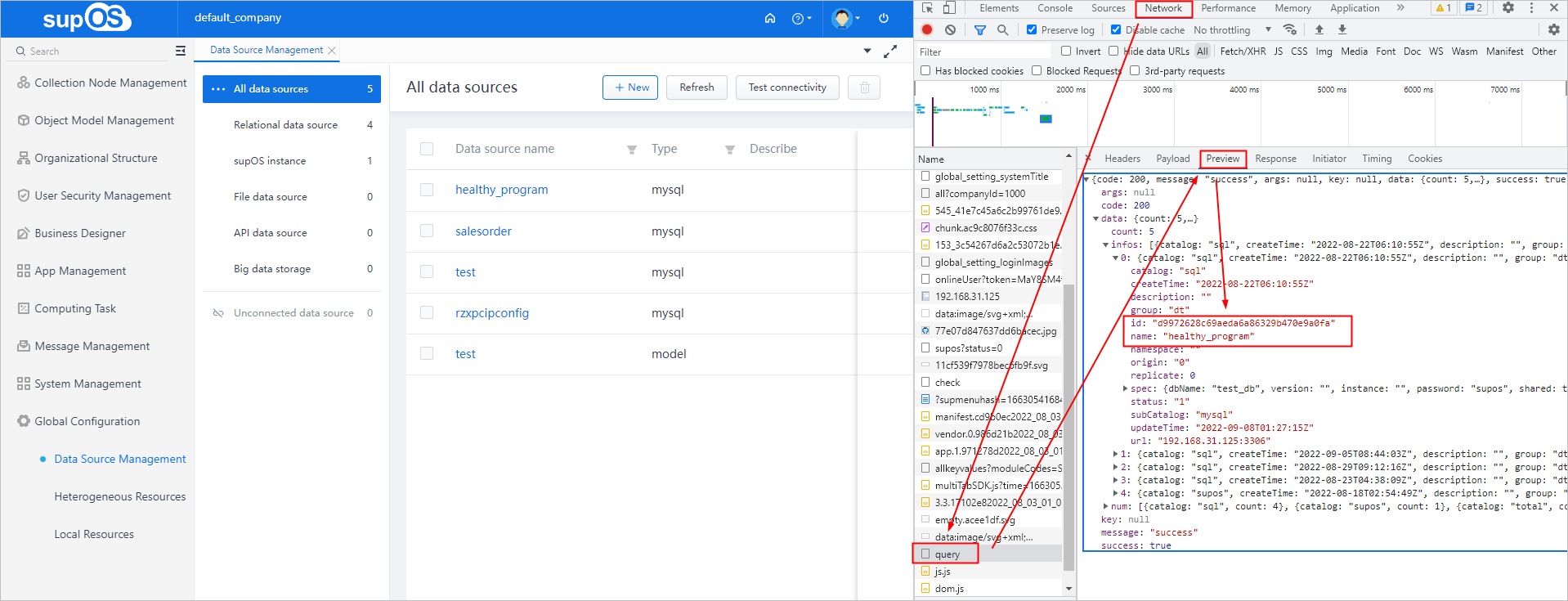
- Copy the id of corresponding database and then paste it to the service.