Entity Model Example
This section uses the example of Furnace in the plant to demonstrate the creation of entity model.
| Template | Template Attribute | Instance | Instance Attribute |
|---|---|---|---|
| Furnace | Temperature | Furnace A | Humidity, pressure |
Creating Entity Template
- Log in to supOS, and then click
 to go to the design center.
to go to the design center. - Select Object Model Management > Object Template > Entity Template.
- Click
 next to Entity Template, and then enter the basic information of the template.
next to Entity Template, and then enter the basic information of the template.
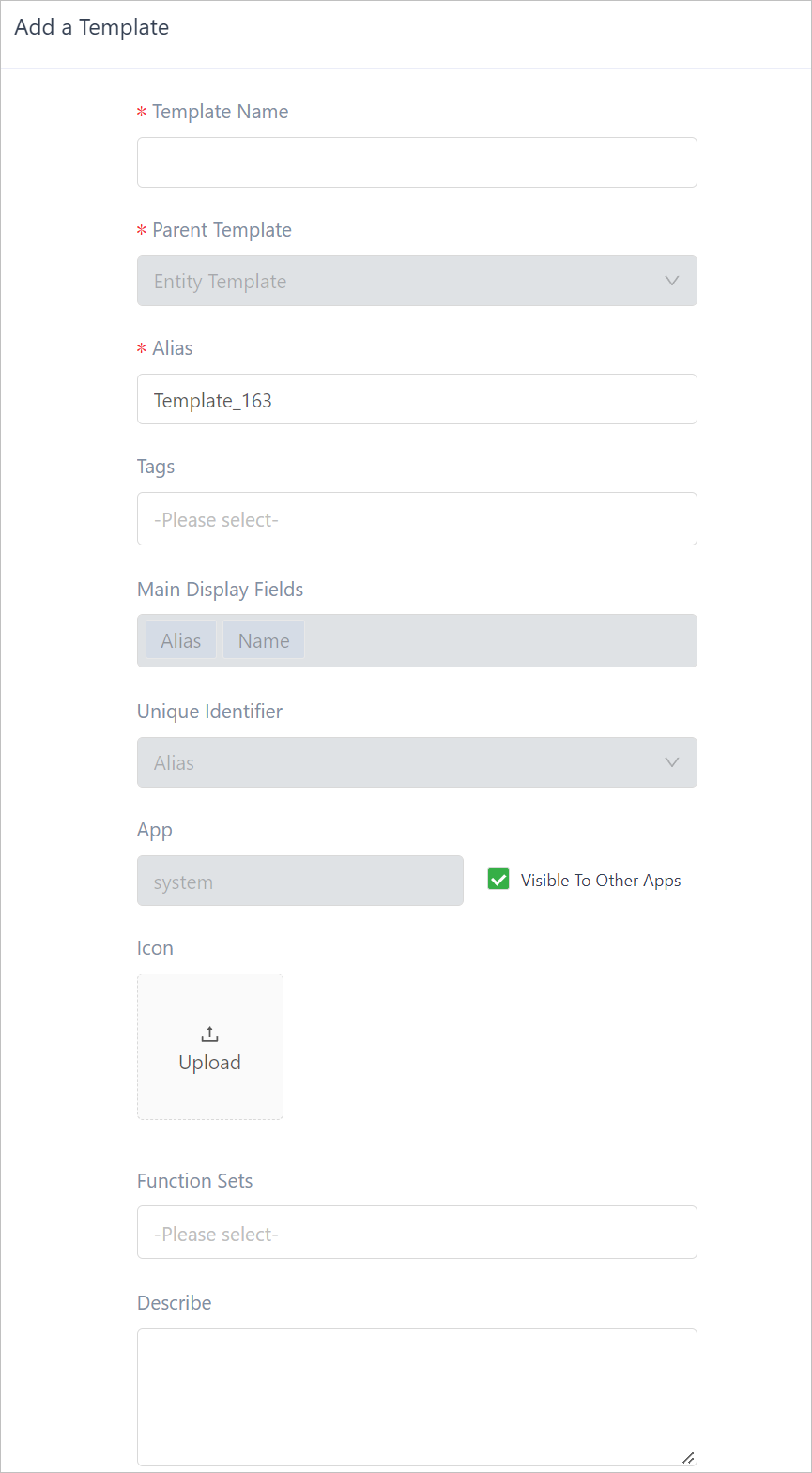
| Parameter | Description |
|---|---|
| Template Name | Furnace. |
| Alias | The unique ID of the template. Generated by default and can be customized. |
| Tags | Add tags to the template from Tag Management for easy search and categorization. |
| Main Display Fields | Used as keywords when searching for instances under the template during instance attribute binding. |
| APP | Indicates the template is created on supOS or applications. system means the template is created on supOS. |
| Visible to Other APPs | Select whether the current template can be displayed on all applications. |
| Function Sets | Select a function set to endow its features to the template. |
- Click Attributes, add Temperature as attribute.
- Set the basic information of the template property.

Parameter Description Name Temperature Type Double or float. Attribute data type. Data Sources Leave it as empty. Read and Write Status Select whether the value can be changed by script. If Read Only is selected, you can only change the value through Default Value. Persistence Select whether to synchronize the value changes to supOS. History Select whether to keep all change records of the value for future analysis. Compression Parameters When History is enabled, enable Compression Parameters, set Compression Value and Maximum Upload Cycle to reduce the space that history records take up. info- The higher the Compression Parameters, the heavier the data is compressed.
- No matter how high the Compression Parameters is, the time interval of collecting data cannot exceed Maximum Upload Cycle.
Upper Range Limit/Lower Range Limit/Unit/Decimal Attributes of different types of data. Click Configure to customize units. tipClick Binding Relationship on the Attributes page, drag attributes from the right side to the left to bind them.
- Click the Alarm rules tab, and then click New to add an alarm that will be triggered when the temperature is higher than 85°C.
- Set Condition to > and Limit to 85.
- Set a buffer temperature of 5 by selecting Value to be Dead Zone Type and entering 5 under Dead Zone Value. An alarm will go off when the temperature hits 80°C.
