Quick Operations
This section introduces some quick operations for designing a page.
- Click and drag on an empty space to move the canvas, and click and drag an element to move the element.
- Scroll the wheel to zoom in or out the canvas.
- Press ctrl and draw on the canvas to select elements inside the drawn area.
- Press ctrl and select multiple elements, and then you can configure properties of the same type elements.
- Select an element. move to the element edge, and then click
 to rotate it.
to rotate it. - Double-click an element to open and set the Dynamic Configuration.
Right-click an element, you can perform simple operations on it.
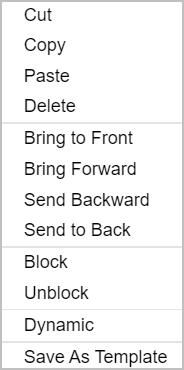
| Parameter | Description |
|---|---|
| Bring to Front/Send to Back | Move an element to the first or the last on the canvas. |
| Bring Forward/Send Backward | Move an element forward or backward on the canvas. |
| Block/Unblock | Select multiple elements and group them or cancel grouping. info Ungroup only appears for group elements. |
| Dynamic | Configure the dynamic effect of elements. For details, see Dynamic Effect Configuration. info Only available for datalink controls, graphic or group elements. |
| Save As Template | Save selected elements as a template under Custom Template. |