Creating an Application
- Log in to supOS, and then click
 at the upper-right corner to go to the design center.
at the upper-right corner to go to the design center. - Select Business Designer tab, and then click
 .
. - Enter information of the application, and then click OK.
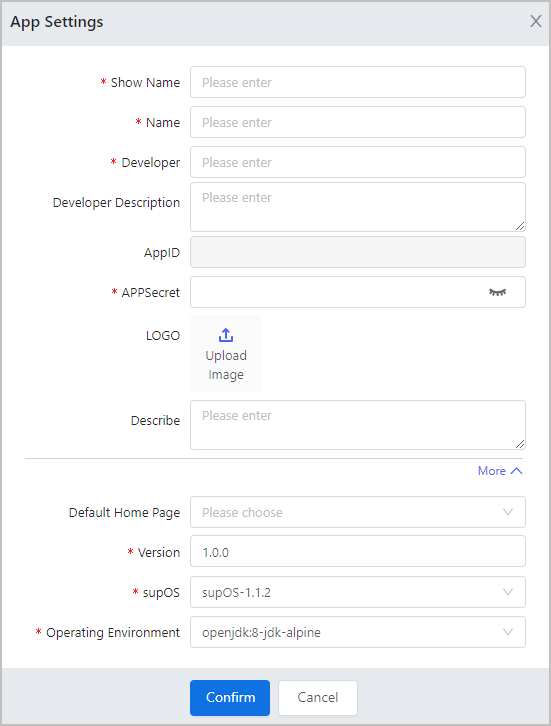
- Hover over the application you just created, and then click Edit Page.
info
Pages might be different depending on the layout type.
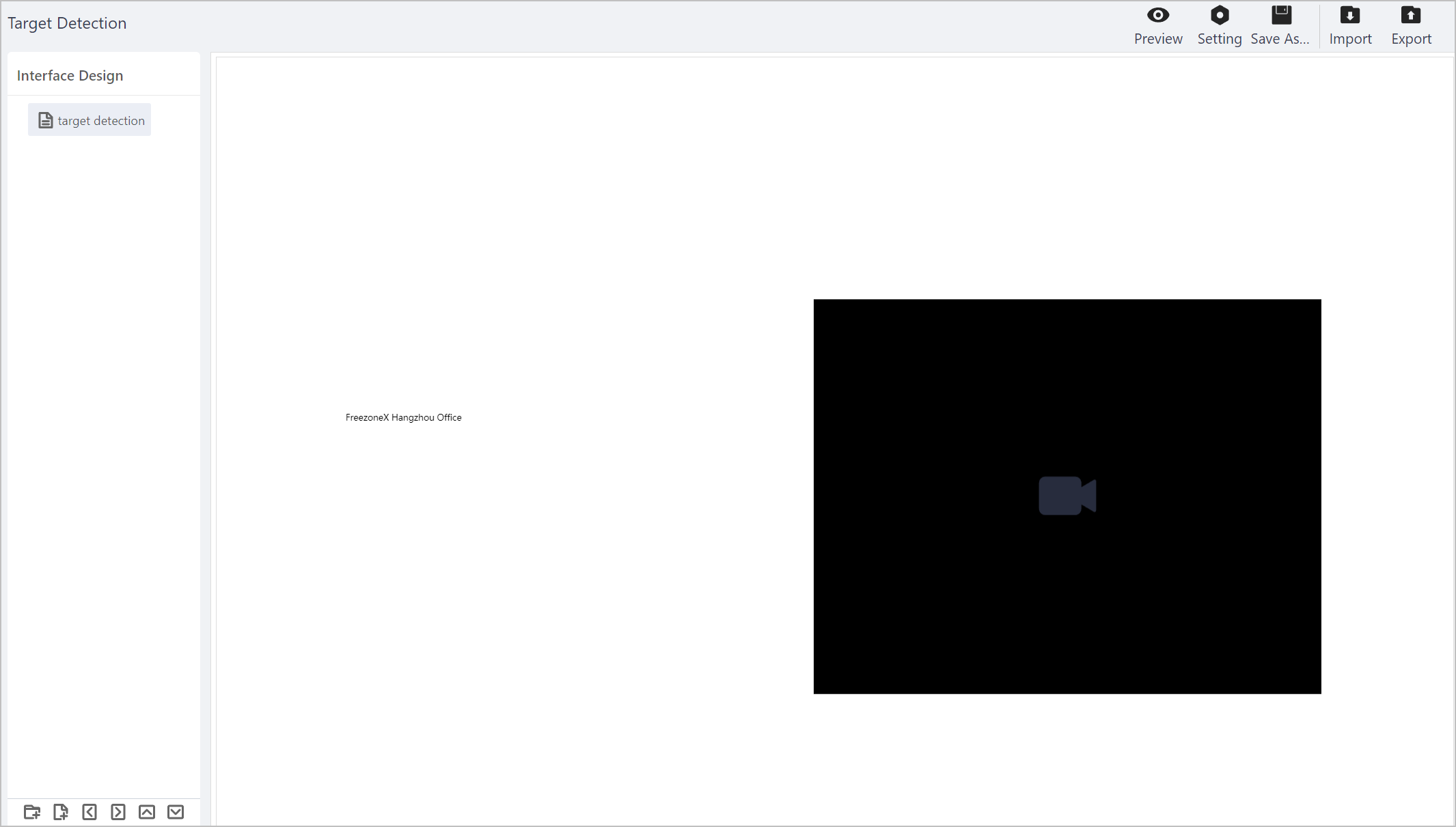
| Icon/Parameter | Description |
|---|---|
 | Click to add a folder, and you can drag pages into the folder for easy management. |
 | Click to add a page. |
 | Select a page, and then click icons to level it up/down or move it up/down. |
| Preview | Preview the current effect of the page. |
| Setting | Configure the page width and height, layout type and background. |
| Save as Template | Save the current page as a template for future use. |
| Import/Export | Import or export the current page. |
| Release | Click to publish the current page. info For grid layout only. |
| Restore | Click to restore to the page on last publish. info For grid layout only. |
- Click
 at the lower-left corner, enter information in the pop-up window to add a page in the application.
at the lower-left corner, enter information in the pop-up window to add a page in the application.
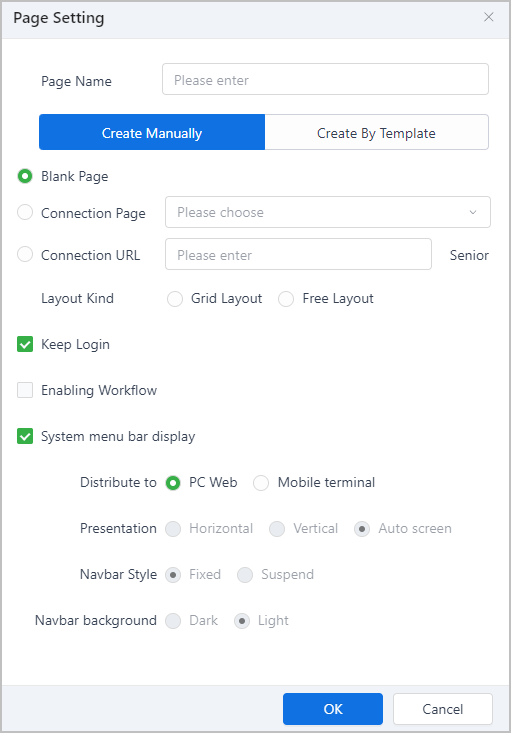
| Parameter | Description |
|---|---|
| Create Manually/Create By Template | Select whether to create a page manually or based on a template. |
| Blank Page | Create a new page. |
| Connection Page | Link an existing page from supOS. |
| Connection URL | Connect an external page by URL.
|
| Layout Kind |
|
| Keep Login | Whether to allow the application to stay logged in after being inactive for the set period. You can set the period in System Management > System Config > Login Config. |
| Enabling Workflow | Whether to allow the page to be linked with workflows. |
| System menu bar display | Set the page display on computer or mobile client. |
info
Pages during design are not restricted by Keep Login rules.
- Double-click or hover over the page, and then click
 at the upper-right corner to start page design.
at the upper-right corner to start page design.
info
You can add more pages to the application to realize more complicated functions.
- Click Save and then click Exit at the upper-right corner to finish design.