Computing Task
The supOS platform provides database dump to offer easy access for third party systems to the real-time industrial data.
- Log in to supOS, and then click
 at the upper-right corner to go to the design center.
at the upper-right corner to go to the design center. - Add a data source from Global Configuration > Data Source Management.info
For details, see Adding Data Source.
- Select Computing Task > Live Data Dump to create a database dump task.
- Click New Task, and then enter the information of the task.
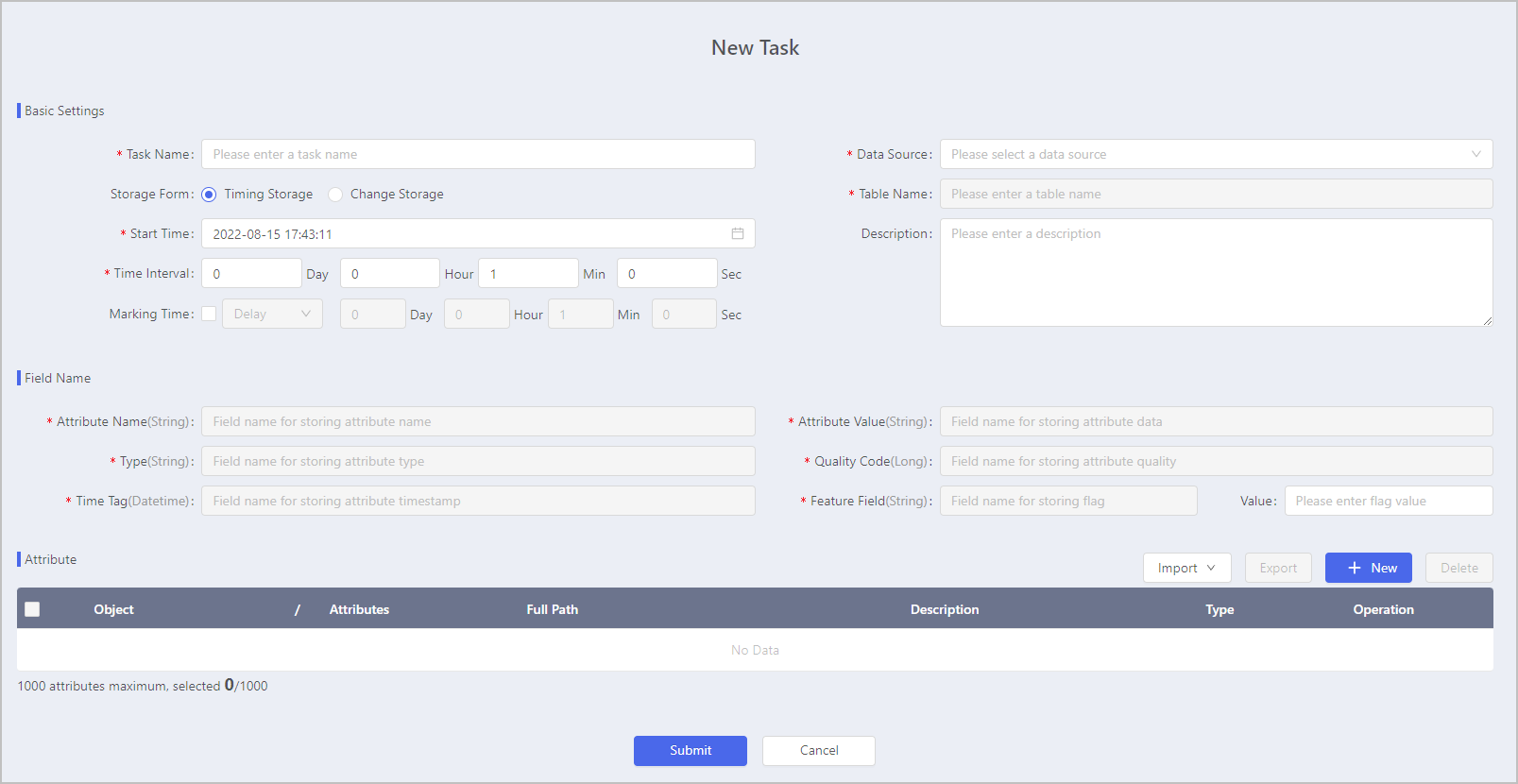
| Parameter | Description | |
|---|---|---|
| Basic | Data Source | Select the data source of the database dump task. Make sure the database has been created. |
| Storage Form |
| |
| Table Name | Enter the table name that exists in the database. | |
| Start Time | Set the begin time and interval of the data dump. info Only available when Timing Storage is set as the Storage Form. | |
| Interval | ||
| Marking Time | Enable and set the Marking Time. For example, set the label time to be one hour delay, and the timestamp in the database after the dump is displayed as one hour later than the actual dumping time. | |
| Field | Select fields if the table exists. Otherwise, create fields on the table. | |
| Attribute | The object attributes which need to be saved to the database. | |
- Under Attribute, click New to select object attributes that you want to save to the database, and then click Save.
info
- Up to 1000 attributes can be added.
- To add attributes to another task, we recommend to export current attributes and then import to another task. You can also download a template, and enter the attribute information (Object and Attribute are required) before import.
- Click Submit.
- Log in to the target third party database, and check whether the new table is created.
After a period of time, the corresponding amount of data are saved to the database.