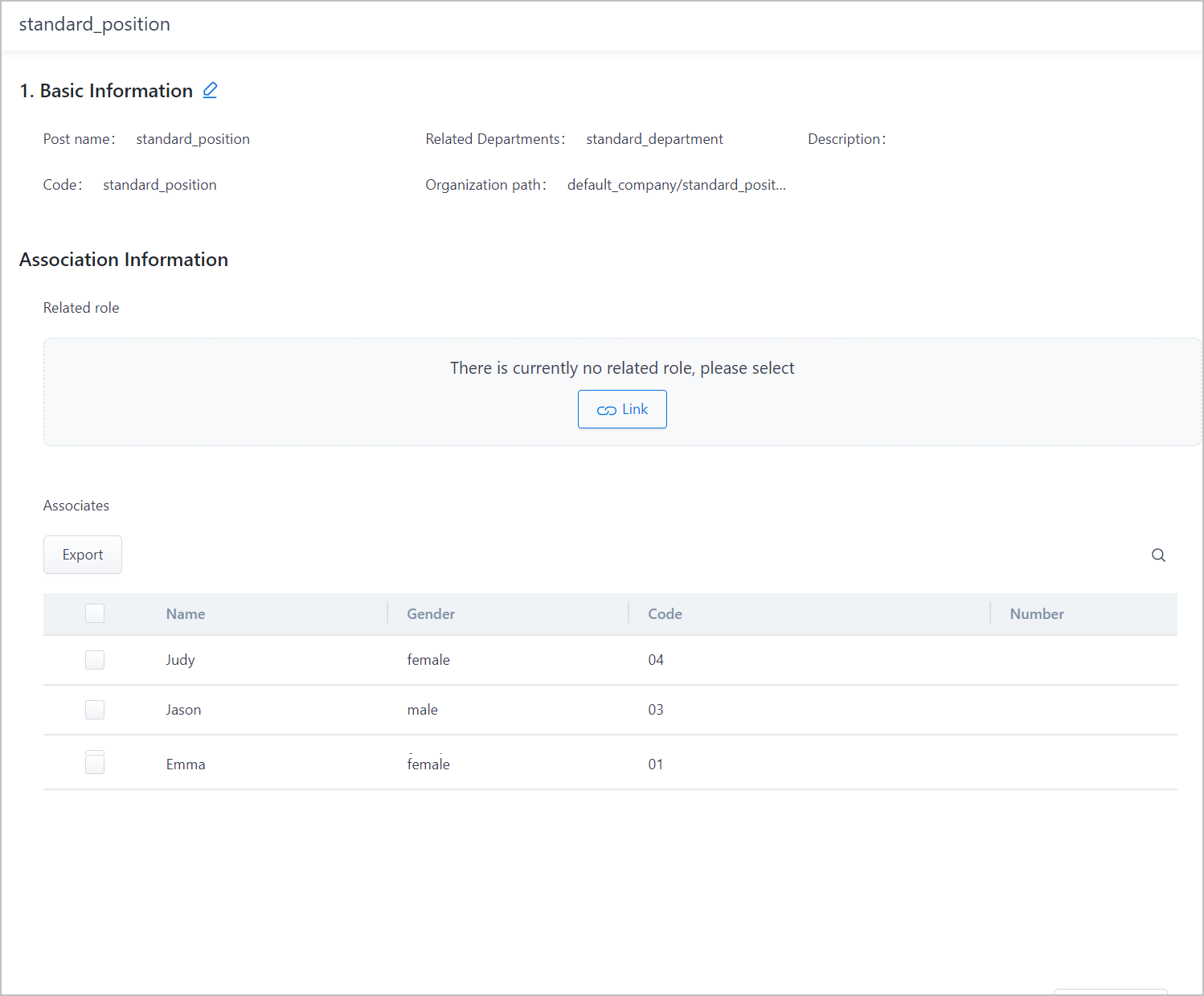Adding Organization
- Log in to supOS, and then click
 to go to the design center.
to go to the design center. - Select Organizational Structure > Organization Management > Department.
- Select a company or a department, and then click
 .info
.infoClick
 next to a company to switch between parent company and subsidiaries.
next to a company to switch between parent company and subsidiaries. - Enter information of the department, and then click OK.
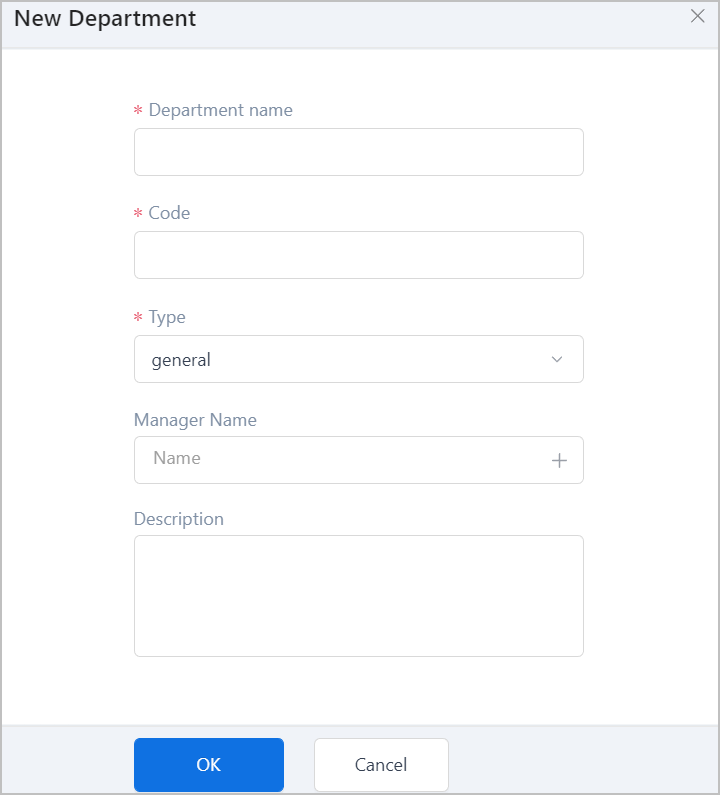
- Click Post tab, select a company or post, and then click
 .
. - Enter post information, select a department to which the post belongs, and then click OK.
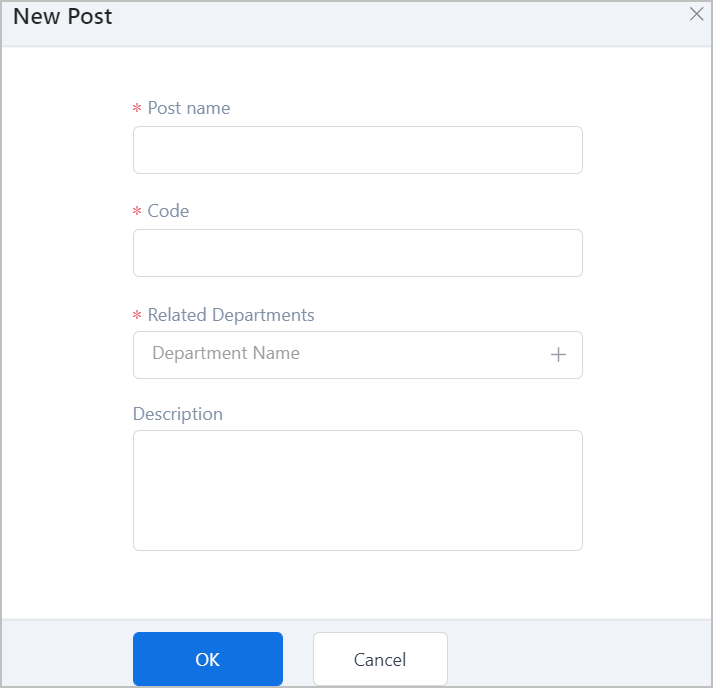
info
- You cannot delete department or post bound with personnels, nor default company.
- Import data is for the selected company or department only.
- When department code exists in the current company or department, the corresponding department will be updated from the import; when department code exists in other company or department, import will fail.
- When importing posts, make sure the upper level post codes exist.
- (optional) Select a department or post, under Association Information > Related Role, you can view the linked post or staff and
link roles to post for corresponding permissions.tip
Drag department or post to adjust their hierarchy.