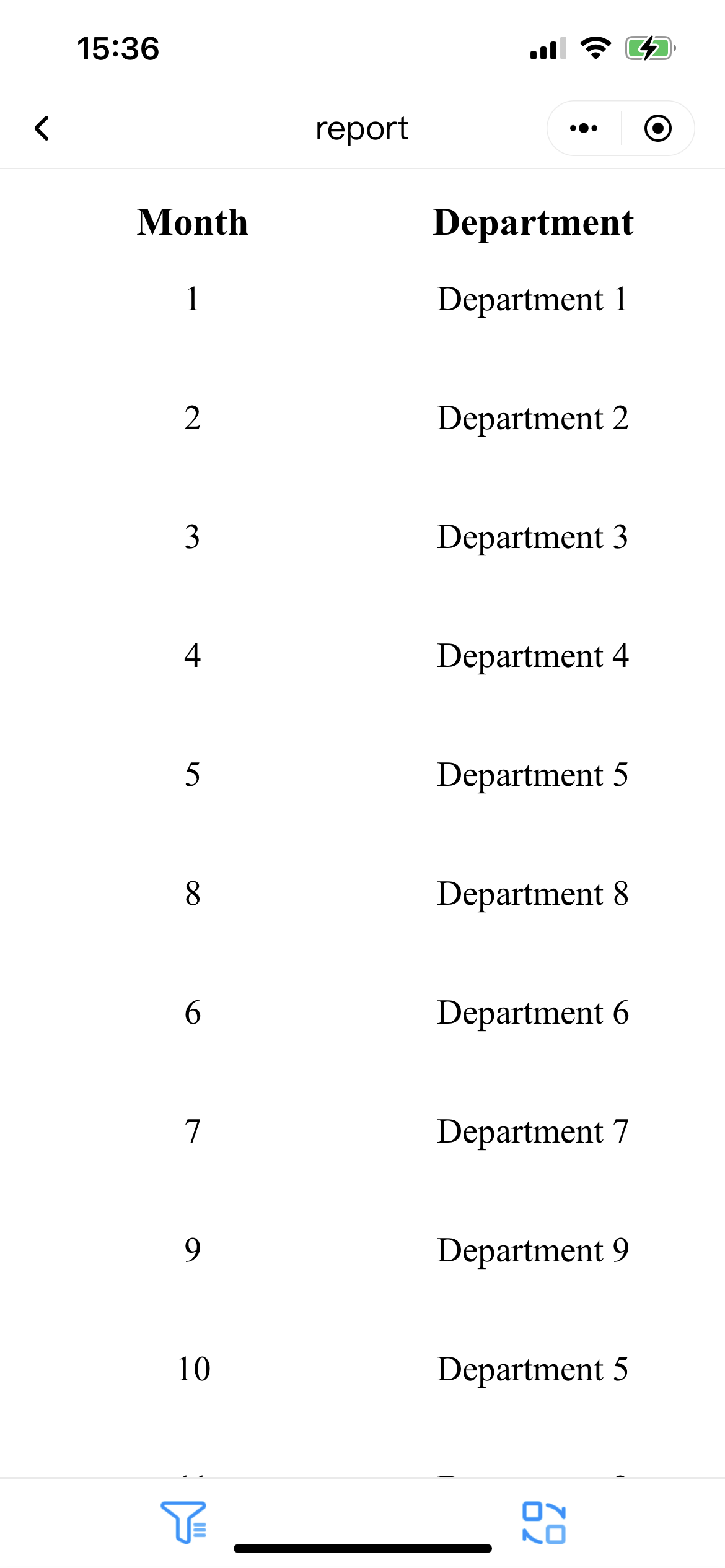Configuring on web
info
Make sure there is report developed on supOS.
- Log in to supLink web, and then click App Manage.
- Under Base App, click Edit on Report.
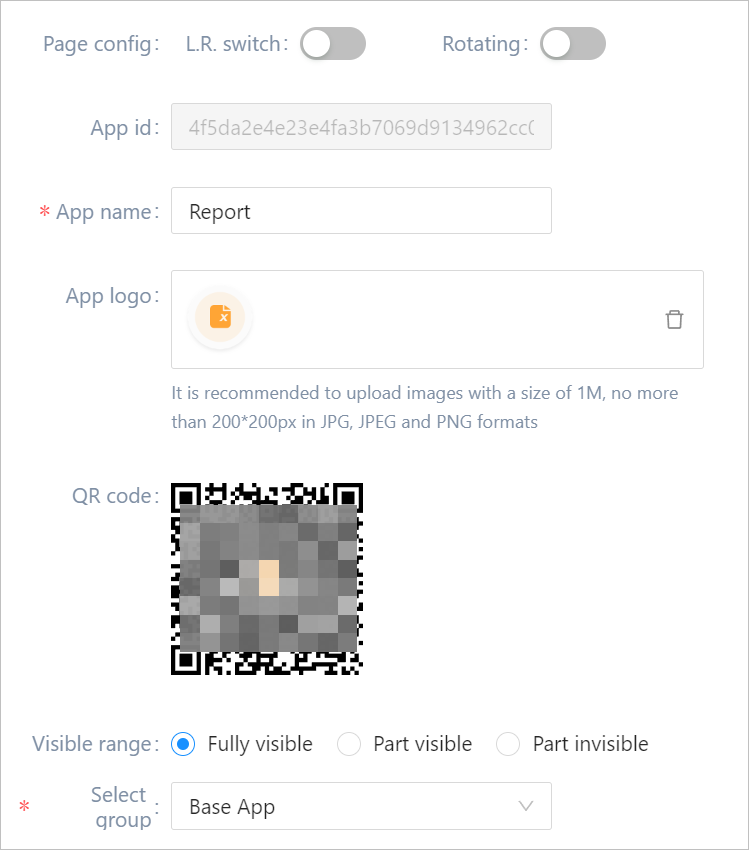
| Parameter | Description |
|---|---|
| Page config | Select whether to display page switch arrows and rotate icon on mobile. With them enabled, you can click arrows and icon to view the next page or rotate the page. |
| QR code | Use supLink app to scan the code to access the application directly. |
| Visible range | Set the application visible range. Select roles to grant permissions when set Visible range to Part visible or Part invisible. |
| Select group | Select an app group for the application. |
- Click Back after saving the configuration, and then click Setting on Report.
- Click Setting, and then select report pages.
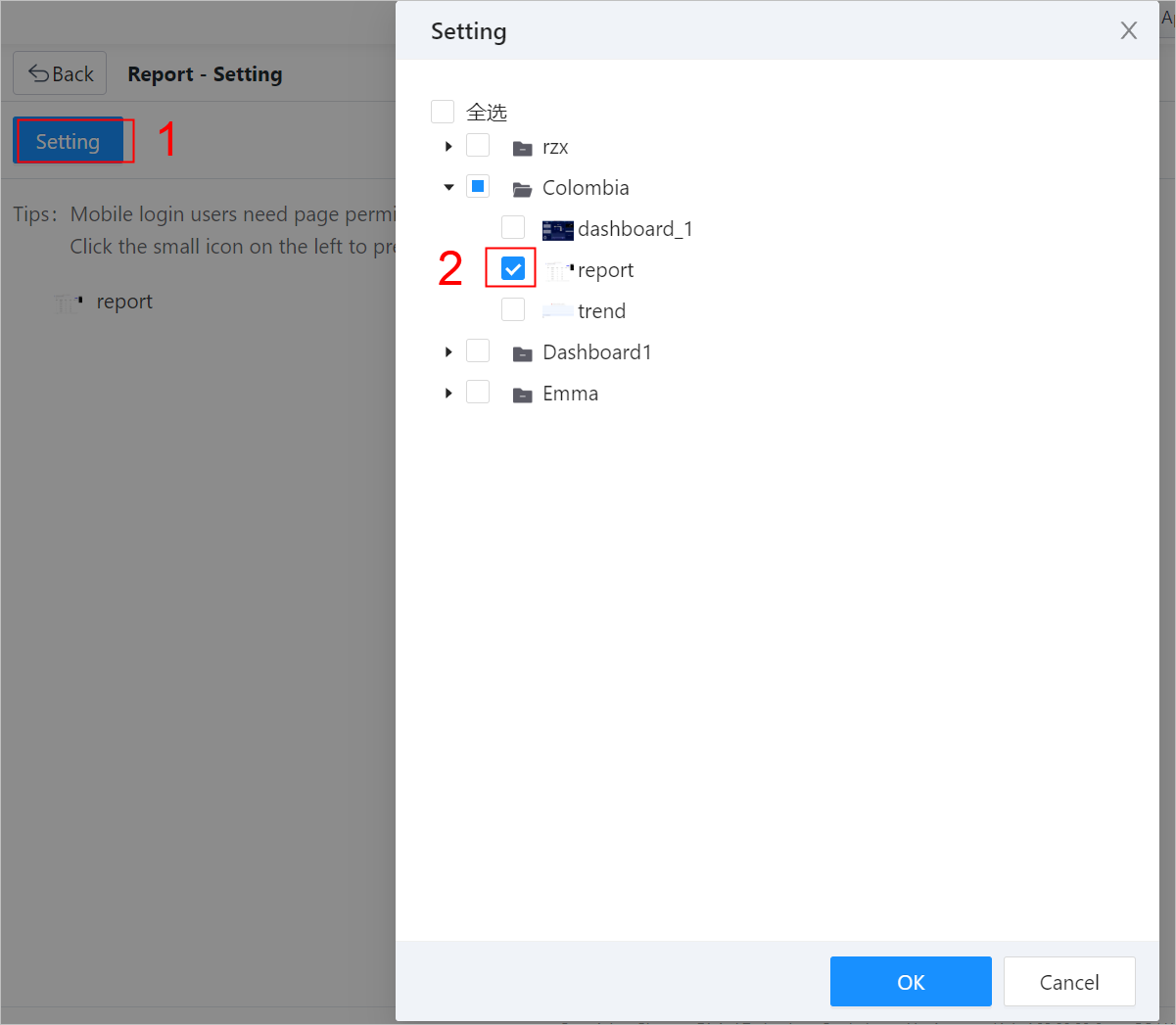
Viewing Effect on Mobile
- Install supLink mobile on your phone, start it and enter the supLink server address, tap Start.
- Log in with the same account as supOS.
- Under Base App, tap Report, and you can see the report list you added on web.info
The Base App group name is set on web in Group Manage.
- Select a report.
- Tap
 to set the linked condition to filter the report.info
to set the linked condition to filter the report.infoFilter condition can only be controls such as input box, drop-down list and date.
- Tap
 to select other sheets in the report.
to select other sheets in the report.