Configuring on web
info
Alarm is not available for supOS-lite.
- Log in to supLink web, and then click App Manage.
- Under Base App, click Edit on Flowchart.
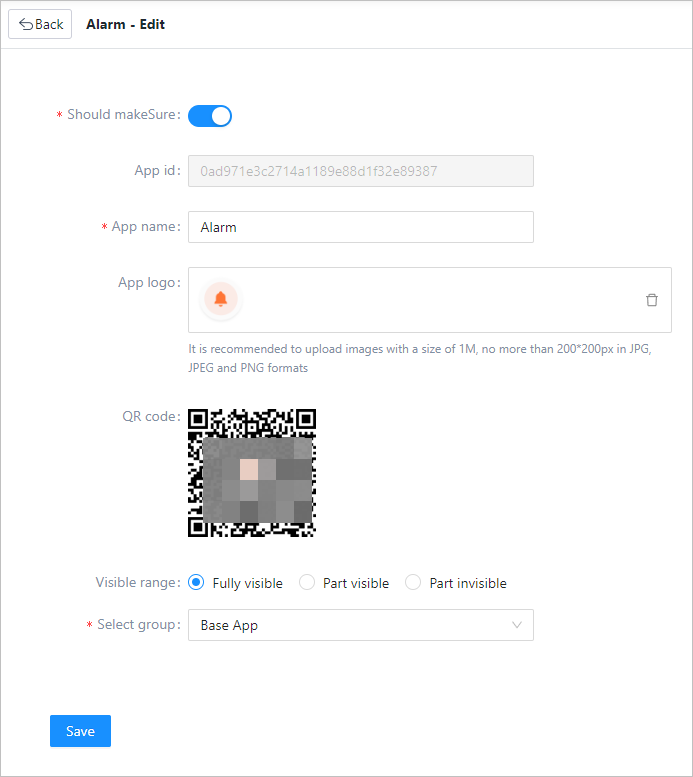
| Parameter | Description |
|---|---|
| Should make sure | Select whether to enable alarm confirmation on mobile. |
| QR code | Use supLink app to scan the code to access the application directly. |
| Visible range | Set the application visible range. Select roles to grant permissions when set Visible range to Part visible or Part invisible. |
| Select group | Select an app group for the application. |
- Click Save.
Viewing Effect on Mobile
- Install supLink mobile on your phone, start it and enter the supLink server address, tap Start.
- Log in with the same account as supOS.
- Under Base App, tap Alarm, and you can see the alarms.info
External Kafka is needed for getting real-time alarms. For details, see Configuring External Kafka.

| No. | Parameter | Description |
|---|---|---|
| 1 | Alarm history | Click to view history alarms. You can filter history alarms by priority, confirming state, active status and triggering time. |
| 2 | Statistical analysis | Displays analyzed alarm data in acspects such as total amount, frequency top10, alarm level and trend. |
| 3 | Alarm overview | Displays the number of alarms in different state and priority. |
| 4 | Alarm filter | Filter alarms by time or priority. |
| 5 | Alarm trend | Click to see the field value trend that triggers the alarm. |
| 6 | Alarm info | Click to view the alarm details. |