Migrating Database
Migrates all tables in the origin source to the target source in batches, which frees you from all the work of creating data synchronization tasks.
- On Data Integration Exchange page, click Entire library migration.
- Click New, and then enter the basic information of the task.
- Under Data source, select the input data source and migration target.
- When input data source is MySQL, Oracle or SQL Server, the supported versions are MySQL5.6/5.7, Oracle 11g/12c and SQL Server2017 with CDC enabled.info
If CDC is not enabled, you might encounter an error related to diabled bin-log. For details of enabling CDC, see Enabling CDC.
- When the target is MySQL, only 5.6 and 5.7 versions are supported.
- When the target is Data warehouse, data source can be supOS form instance, and tables starting with ods_ will be automatically created on ODS according to the set synchronization scheme.
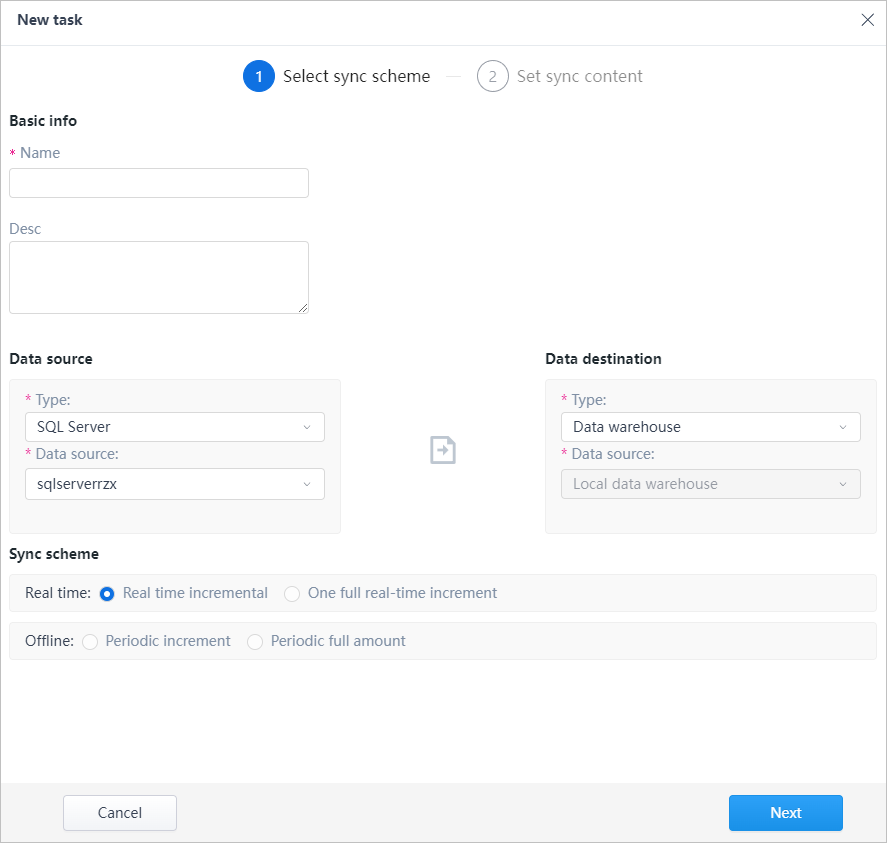
- Set the data synchronization scheme.
- Real timeinfo
When the target is MySQL5.6/5.7, only real-time synchronization is available; and for data warehouse, both real-time and offline are supported.
- Real time incremental: Only table structure is synchronized for first-time execution, and when data sources update, changes will be incrementally synchronized in real time.
- One full real-time increment: Synchronize table structure and all data for first-time execution, and when data sources update, changes will be incrementally synchronized in real time.
- Offlineinfo
For tables without primary key, only offline synchronization is available, and data is incrementally synchronized.
- Periodic increment: Synchronize all data for first-time execution, and when data sources update, changes will be incrementally synchronized as scheduled.
- Periodic full amount: Synchronize all data as scheduled.
- Click Next, and set the synchronization content.
- Real time
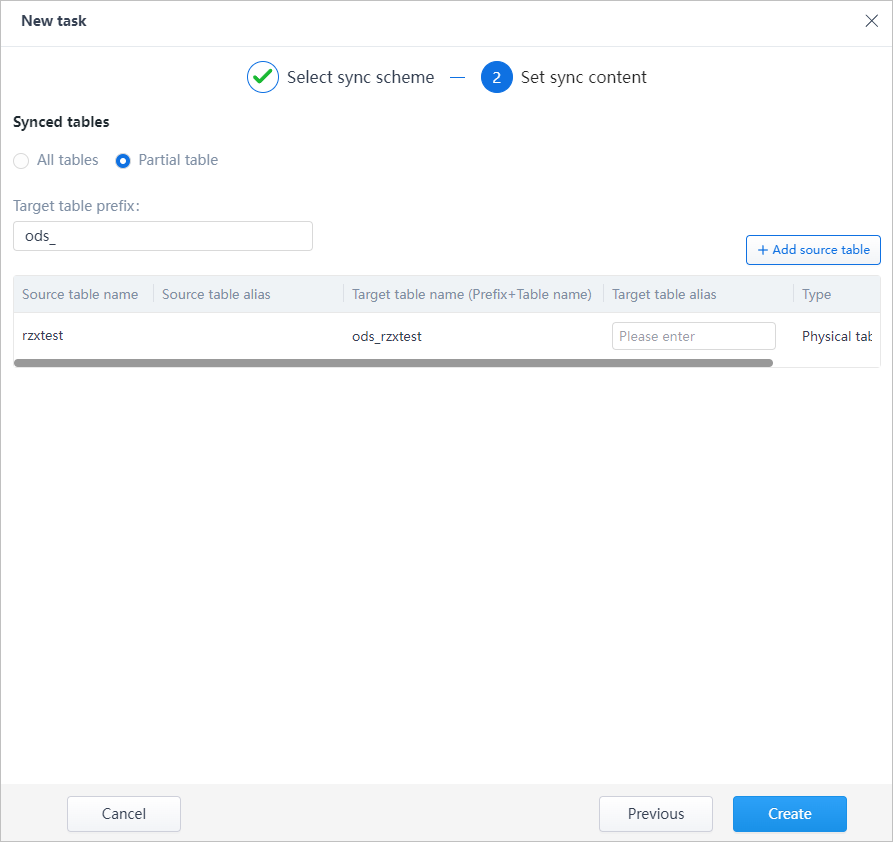
- Select to synchronize all tables or partial tables.
- (optional) Click Add source table to add tables you want to synchronize when selecting Partial table.
- Click Create.
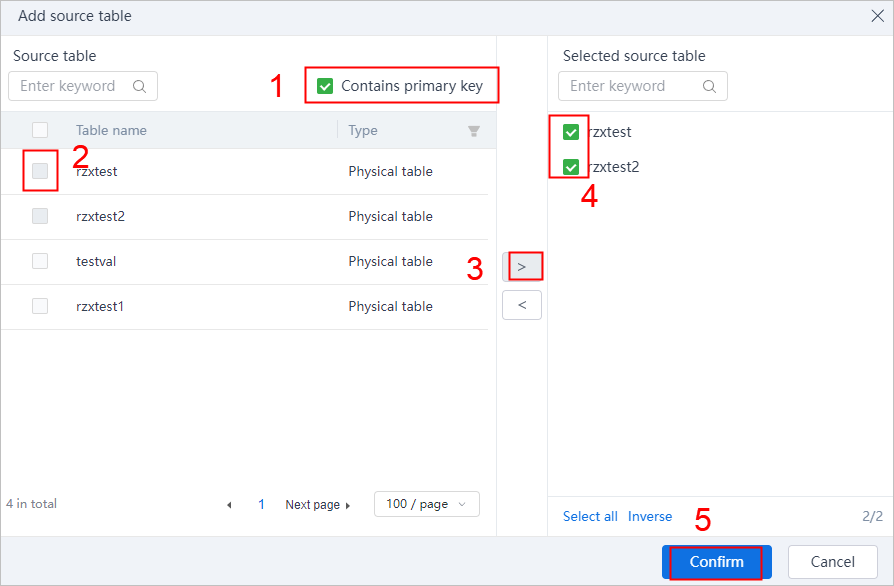
- Offline

info
If the Sync scheme is set to Periodic increment, you need to add the increment field when synchronizing, and only time field can be the increment field.
- Click Add source table to add tables you want to synchronize.
- Under Scheduling config, set the schedule on which the synchronization will be executed.
- Click Create.