Service Management
For published services, you can apply access restrictions to ensure data security, and schedule health check on a regular basis.
Applying Access Restrictions
- Log in to supOS, and then select Data Intelligence > Data Service > Service management.
- Select a service system, and then click Access management.
- Enable Access permission, and then under Whitelist, click New.
- On the pop-up window, click New again and enter the access key and IP address to which you want to grant permission.
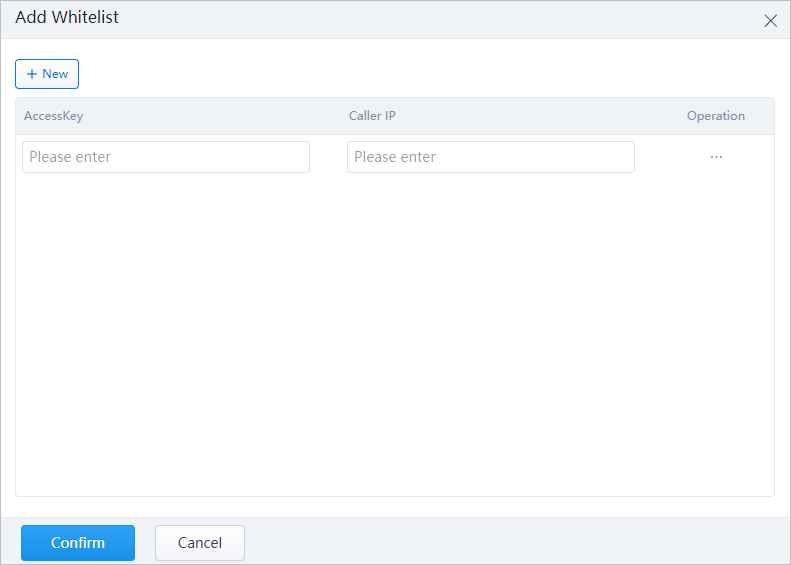
- (optional) Under Blacklist, do the same to add IP addresses from which you want to block access.
Scheduling Health check
- On the Service management page, select a service system, and then click Health check.
- Enable Health check, and then enter the service information to be checked.
- Health status return code: Set the return code and position.
- Start timed detection cycle: Set the health check schedule.
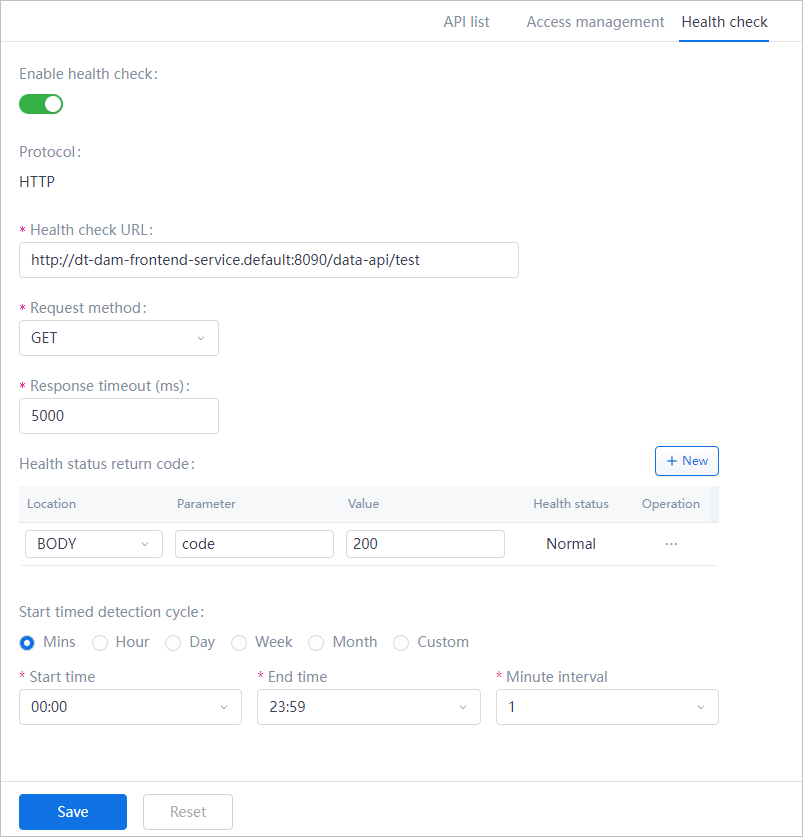
- Click Save, and then wait for at least one interval of the health check schedule, click API list.
