Creating Data Directory
Create different directories to categorize connected data sources, integrating various aspects of data details for comprehensive management.
- Log in to supOS, and then select Data Intelligence > Data Asset > Data asset directory.
- Click
 next to Asset, and then click Add directory on the pop-up window to add a new directory.info
next to Asset, and then click Add directory on the pop-up window to add a new directory.infoHover over the added directory, you can add subdirectory under, delete or rename it.
- Click New to select data asset.
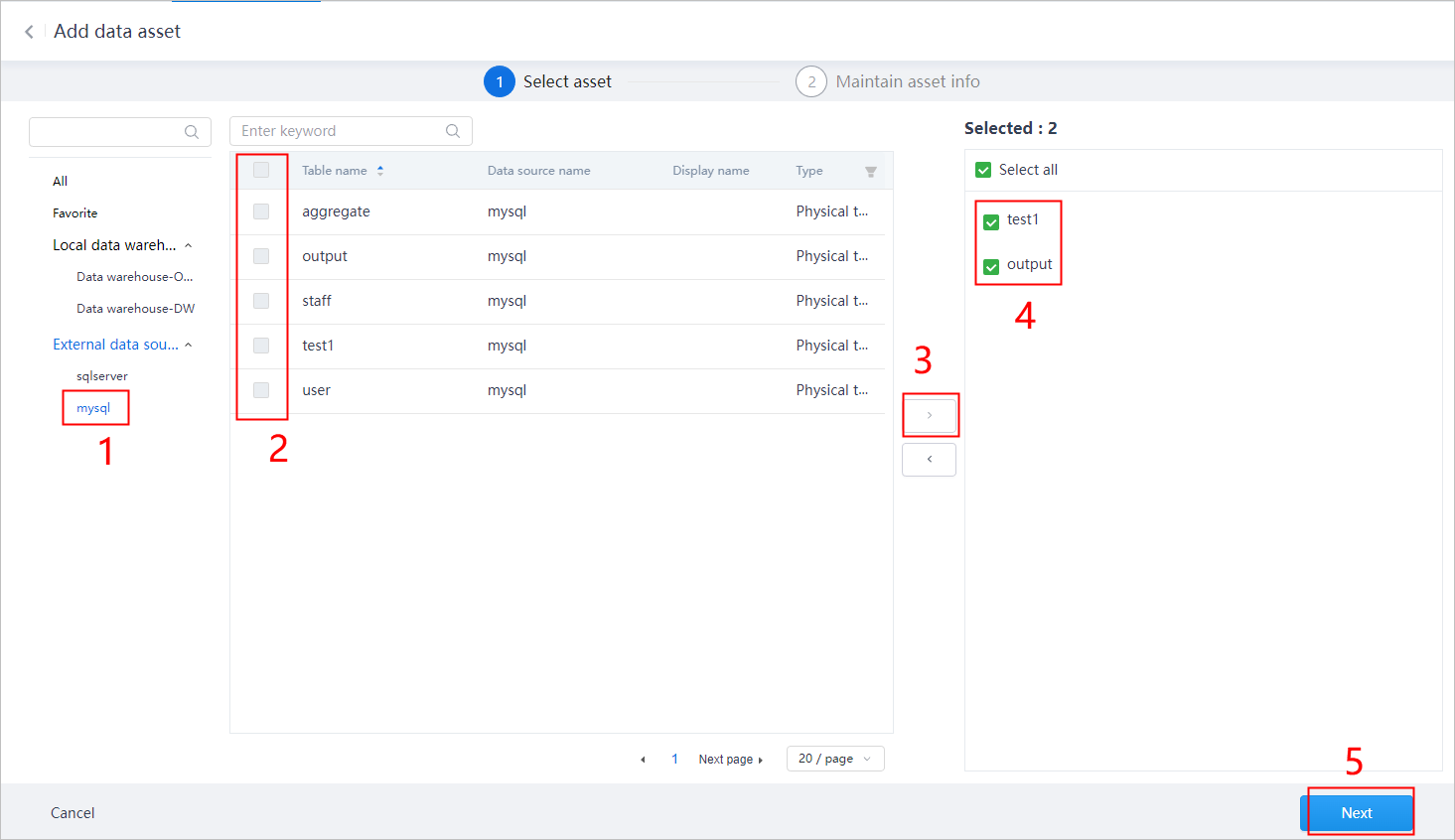
- Set the asset information, select a directory, and then click Publish.
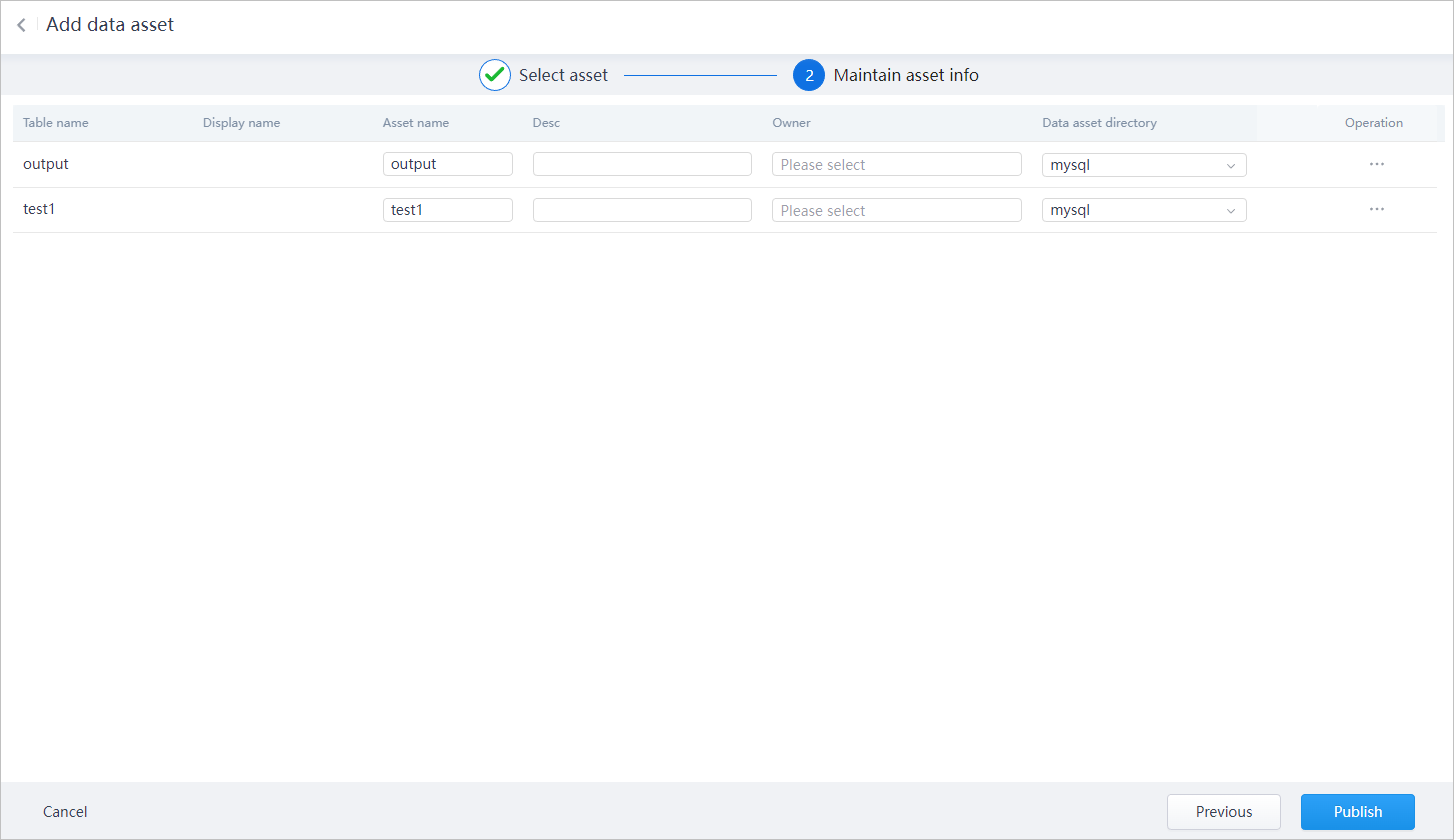
Operations on Data Directory
After creating a directory and add data sources into it, the information of the associated data source can be viewed on this page. Select a data source, under Operation:
- Favorite: Add this data source into the Favorite directory.
- Move: Move the data source to another custom directory.
- Remove: Remove the data source from data asset list. It still exists in Metadata center.
- Details: Details of the data source.
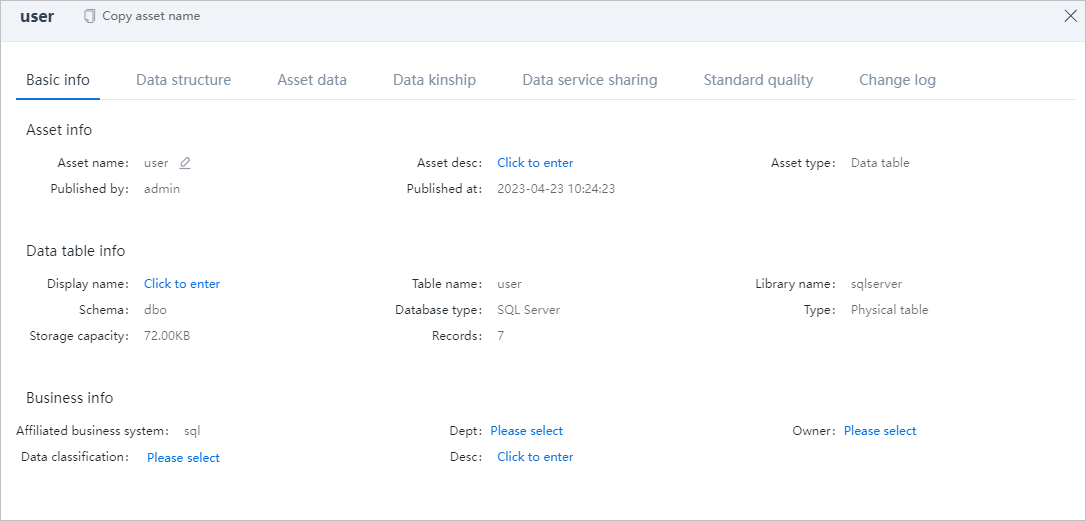
| Tab | Description |
|---|---|
| Basic info | Basic information of the data source that is in synchronization with Metadata center. |
| Data structure | Field list of the data table. |
| Asset data | Full data of the data source. |
| Data kinship | Associated other data sources that are linked in ETL during data task development. For details, see Configuring Data Task. |
| Data service sharing | Service list on which all services are to publish the data source to be accessible to third parties. For details, see Data Service. |
| Standard quality | Quality tasks mapped with the data source. For details, see Data Quality. |
| Change log | Change log of the data source. |