X-DAM supports StarRocks and MySQL databases.
- For data volume less than 1 million in a single table, we recommend you use the embedded MySQL database.
- For data volume more than 10 million in a single table, we recommend you mount the StarRocks database.info
Make sure you deploy the database first so you can configure corresponding information during X-DAM installation.
X-DAM Installation
- X-DAM can be installed on the same server as supOS or separately. Either way, the installation process is done on the supOS server.
- Make sure the supOS platform is installed in advance.
Installing through Visual Application
- Double-click the setup.exe file in the installation package, and then click Install.
- Under Deploy config, enter server information.
Make sure SSH is enabled on the server, and you need to use root to log in.
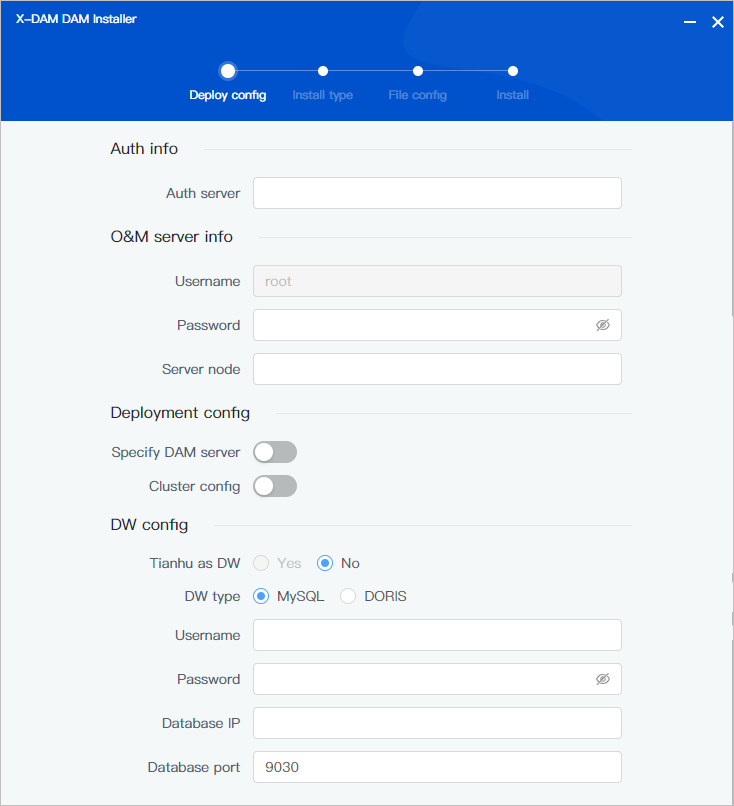
| Parameter | Description |
|---|---|
| Auth info | supOS authorization server IP. |
| O&M server info |
|
| Deployment config |
|
| DW config |
|
- Select Installation type, and then click Next.
- Upload the installation package and then start installing X-DAM.info
Make sure you have copied the installation package to /home/supngin/supngin-dam on the server before you select Server. Files under this path are displayed here by default.

Installing on Server
- Create a path /home/supngin/supngin-dam for X-DAM, and copy the installation package to it.
- Access the path, use the md5 file to start verification, and then decompress the package when verification is ok.
cd /home/supngin/supngin-dam
md5sum -c X-DAM-XXXXXX.tgz.md5
tar zxvf X-DAM-XXXXXX.tgz
- Access /home/supngin/supngin-dam/bin, and then copy env.sh.tmpl file to generate env.sh.
cd bin
cp env.sh.tmpl env.sh
- Edit the env.sh file.
- Configure middleware information.
Middleware configuration is only needed for supOS cluster deployment.
- Zookeeper:
ZK=zookeeper_IP_1:2181/dam_kafka,zookeeper_IP_2:2181/dam_kafka,zookeeper_IP_3:2181/dam_kafka - Kafka:
KAFKA=kafka_IP_1:9092,kafka_IP_2:9092,kafka_IP_3:9092 - Redis:
REDIS_HOSTS=redis_IP_1:6379,redis_IP_2:6379,redis_IP_3:6379,redis_IP_4:6379,redis_IP_5:6379,redis_IP_6:6379 - Nacos:
NACOS=nacos_IP_1:8848,nacos_IP_2:8848,nacos_IP_3:8848 - NFS:
NFS_HOST=nfs_vip_IP and NFS_PATH=/nfs
- Configure X-DAM server information when it is deployed independently.
DAM_SERVER=X-DAM_server_IP
DAM_SERVER_PORT=22 //ssh access port
- Configure data warehouse information.
- External StartRocks
STORAGE_ENGINE_LAKE_DB=false //default is false, means external database
WMODEL_TYPE=DORIS //database type is DORIS
STORAGE_ENGINE_SERVER=192.168.12.51 //database server IP
STORAGE_ENGINE_PORT=9030 //query_port of FE node
STORAGE_ENGINE_HTTP_PORT=8091 //http_port of FE node
STARROCK_REPLICATION_NUM=1 //number of replications, set based on the number of BE nodes, odd number often
STARROCK_BUCKET_NUM=10 //number of buckets
STORAGE_DORIS_METRIC_FE_LIST=192.168.12.47:8091 //FE node. multiple nodes are separated by comma. port is the corresponding http_port
STORAGE_DORIS_METRIC_BE_LIST=192.168.12.47:8091 //BE node. multiple nodes are separated by comma. port is the corresponding webserver_port - External MySQL
STORAGE_ENGINE_LAKE_DB=false //default is false, means external database
WMODEL_TYPE=MYSQL //database type is MySQL
STORAGE_ENGINE_SERVER=192.168.12.51 //database server IP
STORAGE_ENGINE_PORT=9030 //query port of the database - Embedded MySQL
STORAGE_ENGINE_LAKE_DB=true //true means using embedded MySQL database
WMODEL_TYPE=MYSQL //database type is MySQLinfoEmbedded MySQL is not recommended for production environment.
- Configure supOS authorization.
MULTI_TENANT=false //whether to enable multi-tenant mode. Default is false (disable)
HASP_SERVER=x.x.x.x //authorization dongle server IP
- Save the file and then install X-DAM.
sudo bash install.sh
- Prompts might appear for different installation situations, and you need to enter corresponding information to complete installation.
- If X-ETL is installed first, you can select whether to automatically restart X-ETL services while installing X-DAM; for updating X-DAM, X-ETL services do not need to be restarted.
- Check the service status.
kubectl get po
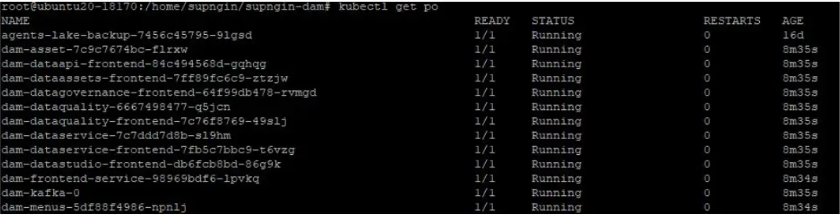
Accessing X-DAM
Log in to supOS, and then select Data Intelligence.
After installation, X-DAM permission is not granted to admin or any user be default. Make sure you access supOS and assign corresponding module permission under User Security Management.
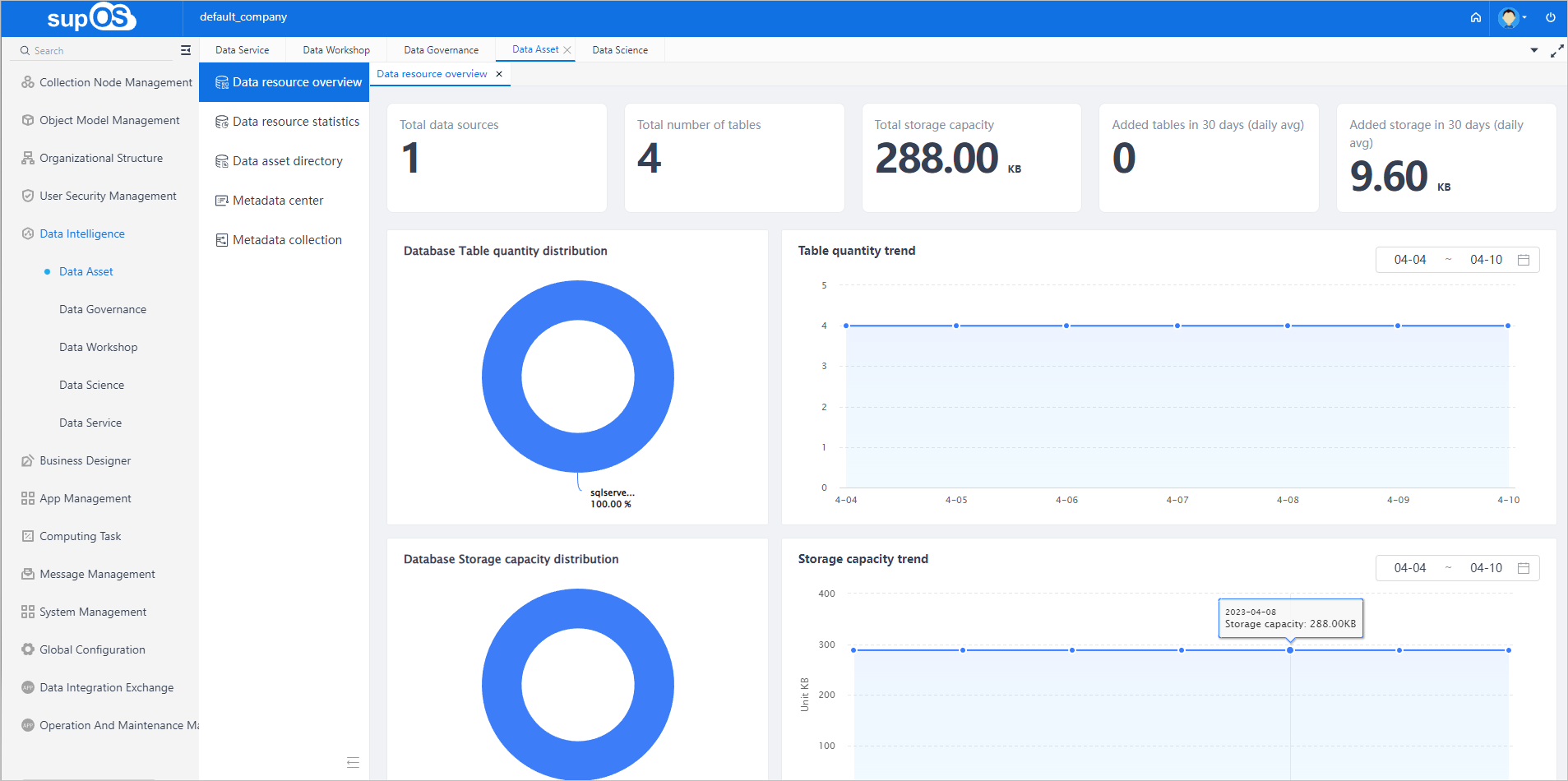
Uninstalling X-DAM
- Uninstall X-DAM through visual application.
- Run
sudo bash uninstall.shunder /home/supngin/supngin-dam/bin.